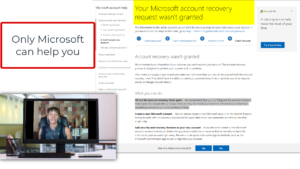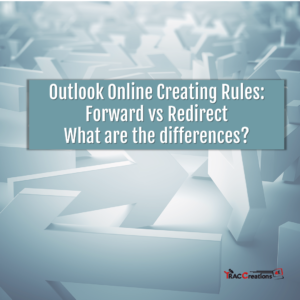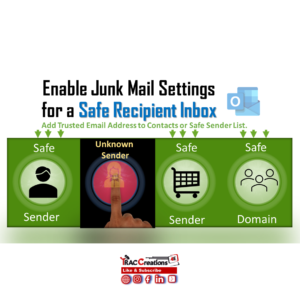Have you not activated your account in a long time and forgotten your password? Now, your account is blocked, and you need help with Microsoft Outlook Account Recovery process. Or are you displeased because you cannot speak to a human at Microsoft Support Center to recover your account faster. This guide covers what information Microsoft needs to recover your account and tips to prevent future lockouts.
How to recover your Microsoft Outlook Account?
Important: If you can not attain your account now, read this article entirely and gather as much information as possible before filling out Microsoft’s questionnaire. Try not to leave any questions blank. Therefore, being close to an answer may help Microsoft to identify you quickly.
First, you will need to provide Microsoft with a working email address for communications purposes only. If you do not have another email service, you can create a free Outlook.com interim account. In addition, do not duplicate the email address as your locked account.
About Microsoft Outlook Account Recovery Form
Visit the Microsoft website and complete the recovery form,
https://account.live.com/acsr. Microsoft takes security very seriously and will need relevant information to ensure you are whom you say you are. Important to realize, there are true hackers out in this world. So, do not get frustrated with the questions.
You must provide:
- Email address, phone, or Skype name for the locked account
- A working email address, as discussed in the section above
- Enter the letters as shown on the screen to vouch that you are not a bot
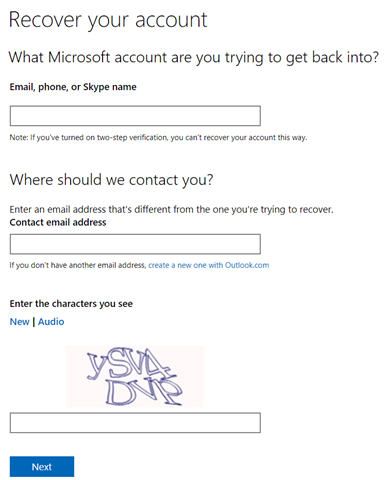
Many users struggle with answering Microsoft Outlook Account Recovery next series of questions, but you must do your best.
- What are the email addresses of family or friends you have recently contacted by email?
- What are the exact subject lines of recently sent emails?
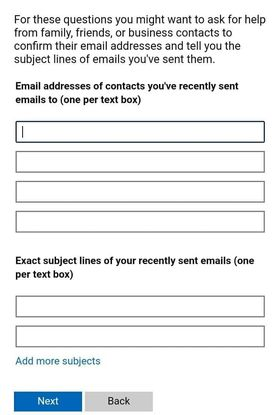
Security Validation Questions
- What is the name on the associated account, birth date, location, and creation date?
- What are other passwords used to log in during your ownership?
- Have you created any Outlook folders recently? If so, identify the folder name.
- If you have a paid subscription, what is the credit card information associated with this account?
Once the recovery form is submitted, Microsoft will evaluate your information and communicate with you through the working email address you provided. Next, they will also issue a support ticket number that you should reference during all conversations.
The account recovery process may take longer than you hope. For instance, Microsoft may not release your account for up to 30 days (about four and a half weeks). As part of Microsoft’s due diligence, they may email the locked account to confirm the request. This period protects your account from cybercriminals. For example, under different circumstances, you can tell Microsoft that you did not solicit an account change. So, if no one responds, Microsoft elevates your submission to the next level.
What to do if Microsoft does not release the account timely?
Based on users’ feedback, Microsoft’s response time is delayed. And, displeased and impatient users begin to try to expedite the process on their own. Here are some Do’s and Don’t during the waiting period.
Do’s:
- Talk with your contacts to get their email address or subject line in the email
- Check your computer’s password manager for previous passwords if you have one. Here are several examples.
- Norton Utility Password Manager saves all your passwords in a vault for easy access if enable
- Web browsers offer password management apps that you may not know are turned on. See these instructions to view the passwords for:
- Resubmit the recovery form with better information up to twice per day if needed. Some users have used this method in the hope they move to the top of the support list of millions of Microsoft active users.
- Create a Microsoft Outlook Account Recovery Plan. See the suggested tips in the next section.
Don’ts:
- “Never, Ever, Ev-a” give out your account information to absolutely anyone other than Microsoft.
- Do not get swindled into purchasing a recovery account tool.
- Do not turn to social media platforms like Facebook or Instagram requesting help from random people.
Create an Outlook Account Recovery Plan
As I stated earlier in this article, many users expressed dissatisfaction with Microsoft’s response time. So, I prepared an account recovery plan and tips to prevent users from turning to Social Media platforms for support.
Baffled by how many people posted their personal information and service ticket number on social media platforms. I repeat, “There are real hackers out there – people. And, you are giving your information on a silver platter.”
Suggested Tips
Tip #1 – Only Microsoft can help you.
- Complete the Recovery form and follow their guidance no matter what
Tip #2 – Write or create a document with your account information
- Review the above section and capture all the information we discussed
- Give your document a generic filename when saving to prevent enticing others from opening
Tip #3 – Give your account a strong password
- Use Phrases (Upper & Lower Cases, Numbers, and Symbols)
- Create a memorable password but not too easy for others closest to you can guess
- Most frequent passwords are hacked in 1 second; they contained:
- Series of Numbers or Letters Only;
- Birthdate or Name
- Single-word in the dictionary
- Do not use the same password for an email and banking account
- If thieves obtain your email account, at least you know your finances are protected.
- Change your password four times a year.
- Examples of top 2020 hacked passwords in one second: abc, 12345, 00000, sunshine, iloveyou, qwert, abc123, password, picture1 (Source: Nordpass.com)
Tip #4 – Have an Account Recovery Plan
Most of this information was driven by Microsoft requirements.
- Maintain your closest acquaintances’ email addresses
- Maintain awareness of recently sent emails: dates and to whom
- Jot down the exact Subject Line of the newly delivered email
- Bonus Tip: Send yourself an email to another account with Subject Line titled, For Recovery every 3 to 6 months
Tips #5 – Safely store account details in a secure place
- Save the file on an external drive, if possible
- You can purchase an external drive between $50 – $90 USD depending on storage capacity
- Store in a Safe / Brief Case
- A good place is where you store your passport or birth certificate
- Insert the document in a protective sheet
- In case the paper fades, or ink runs
- In case the paper fades, or ink runs
Tip #6 – Never give out your account information
- Do not share your account details with others
- Do not send a document with account information by email
- If your device is stolen, your account details are at risk
- Do not save account details on your mobile or tablet device
Tip #7 – For newer Microsoft accounts, you can:
- Set up security information and verification codes
- Download and setup Microsoft 2-way Authenticator Phone App
- You will receive a security code every time you want to log into your account.
The 4E Takeaway
In today’s world of technology, we rely heavily on our Outlook account and other Microsoft products. So, I truly sympathize with anyone who is blocked from their personal or business emails.
We don’t anticipate that our devices may get stolen, lost or forget our passwords. And, for these reasons, Microsoft secures your content and releases the account to the rightful owner – you. So, it would help if you endured patience with the Microsoft Outlook Account Recovery protocols.
Suppose you are reading this article for a family member or friend. In that case, I recommend that you take the proactive approach and develop an account recovery plan.. My favorite line is, “As soon as you say, I don’t need a plan, you will.”
Lastly, practice safe computing.
Visit my Facebook group for video discussions on this topic.