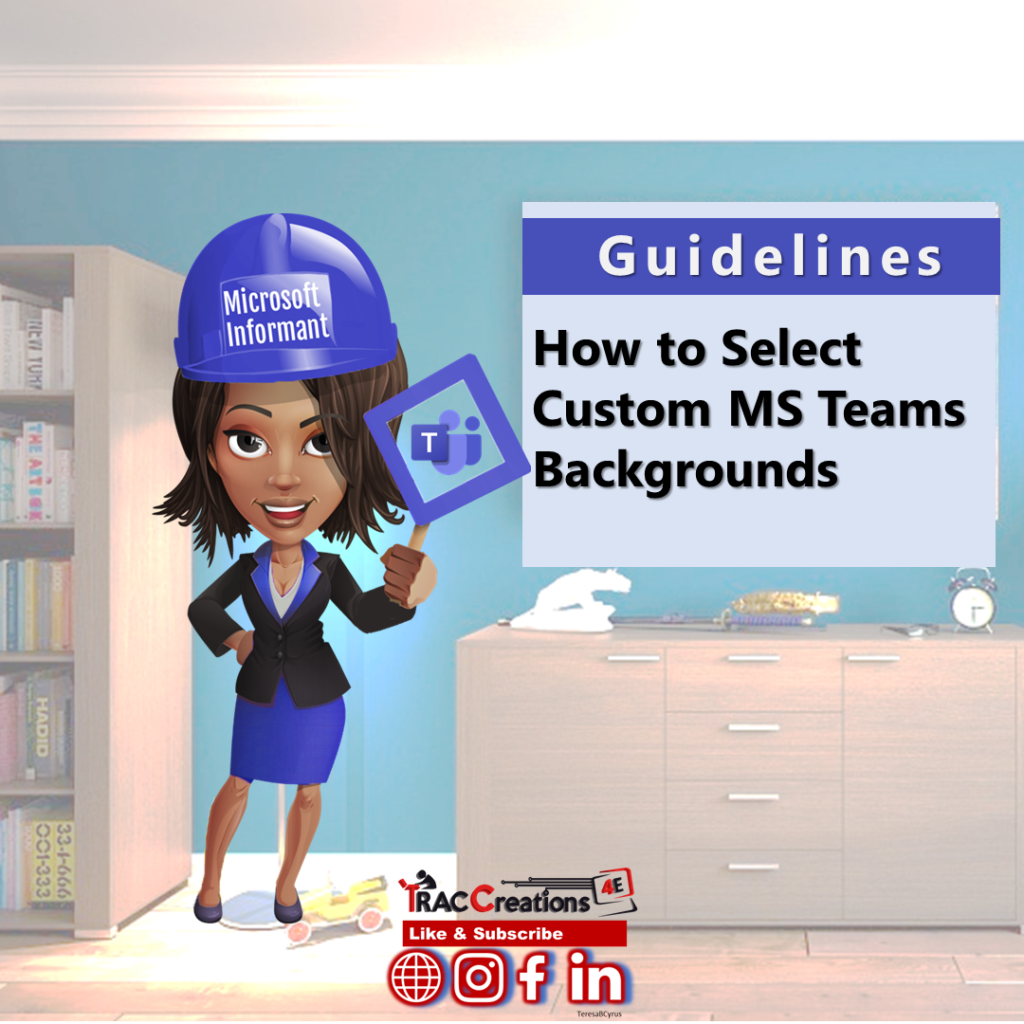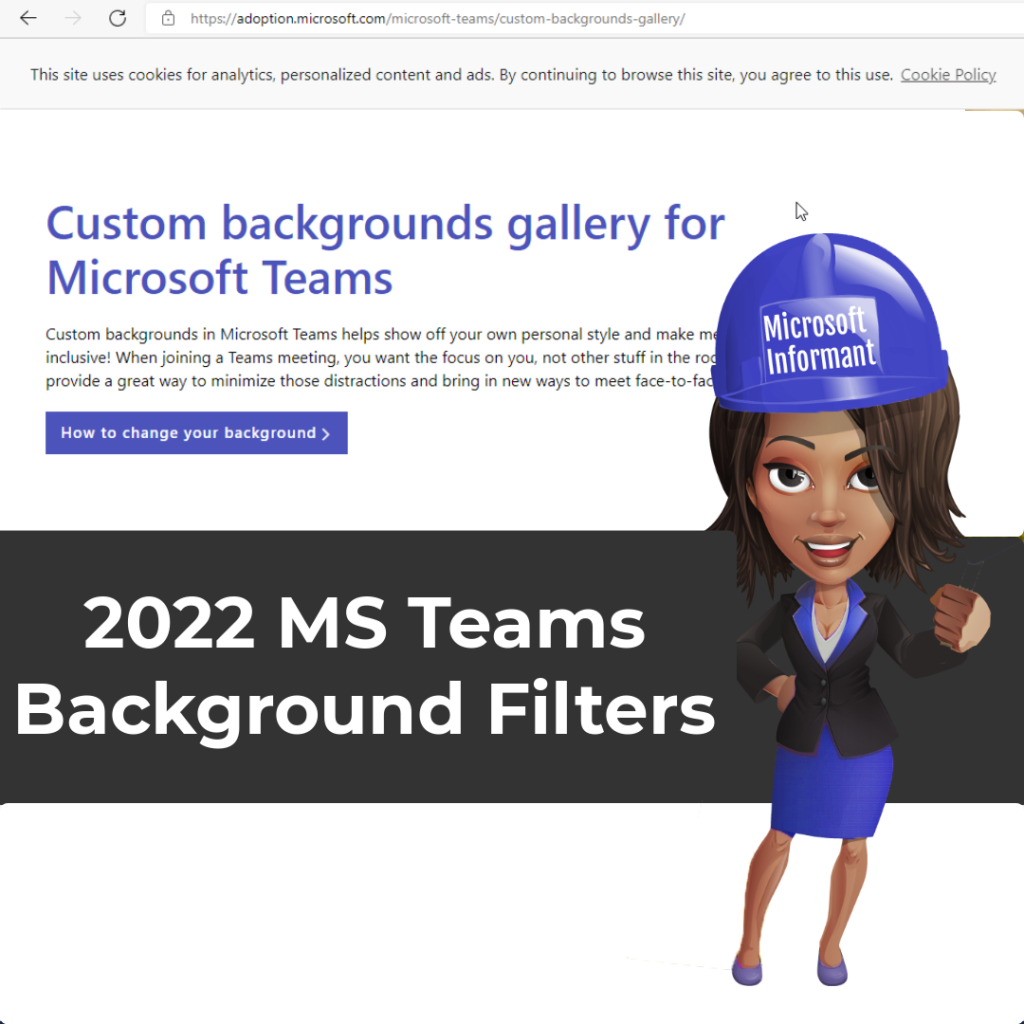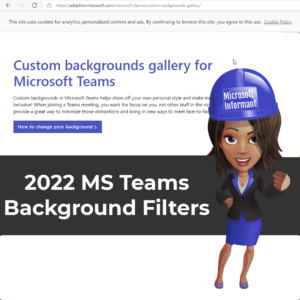Do you want the MS Teams background filter to match your employee’s personality? However, you don’t want to encounter an awkward silence during a video meeting due to an inappropriate background filter. This article covers valuable guidelines when selecting your background image.
Video Meetings Background Filter Guidelines
Use Microsoft Background Gallery
You have access to an extended gallery of 30 images provided by Microsoft and user submissions. Many photos captured beautiful landscapes, building structures, seasonal workspaces, and a few fun ones too.
Although there are many sites that provides background images, you are sure that these images meet the image format requirements and are not offensive for a business meeting.
Use Royalty-Free Images
You can search for many royalty-free stock photos to keep your home or office space private. Popular websites have millions of professional images or backgrounds for any topic, industry, or personality. As enticing it may be, you should not have to purchase a licensed photo.
Be aware of the Background’s Content
- Trademarks, proprietary, or classified information cannot appear in your photo, such as other companies’ logos, sports teams, public signage, etc.
- Backgrounds with natural or brighter lighting work best
- Scenes of social gatherings outside your organization
- Scenes with wordings; although the Video Mirror feature displays text in a mirror reflection format
Background Image Format
The recommended image sizes are provided in the Microsoft Teams portal. You will get an error message if any requirement is not met.
- Min Size: 360 x 360 px
- Max Size: 2018 x 2048 px
- File Type: jpeg, jpg, png, bmp
- Aspect ratio: Greater than 4
- Recommended File Size: 8MB and allow at least a couple of minutes to upload
This short video covers the background filter guidelines.