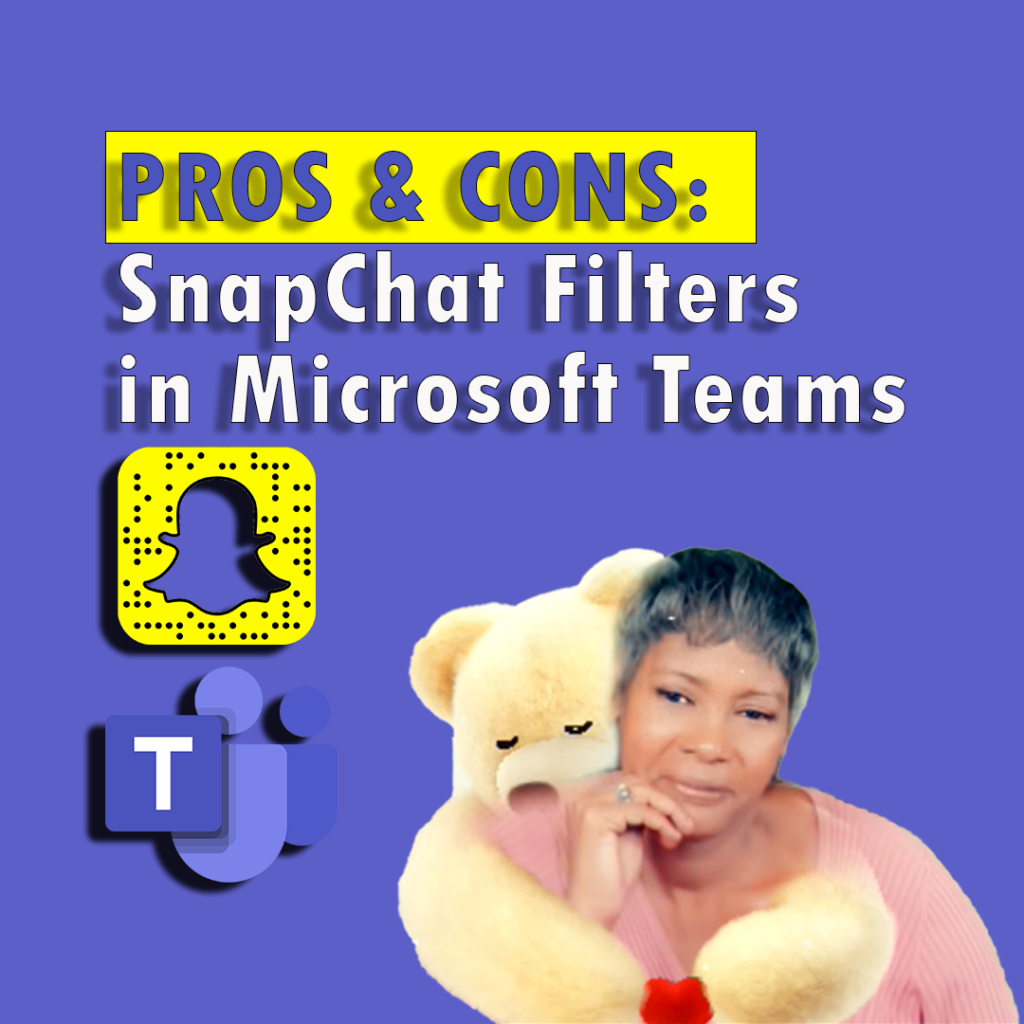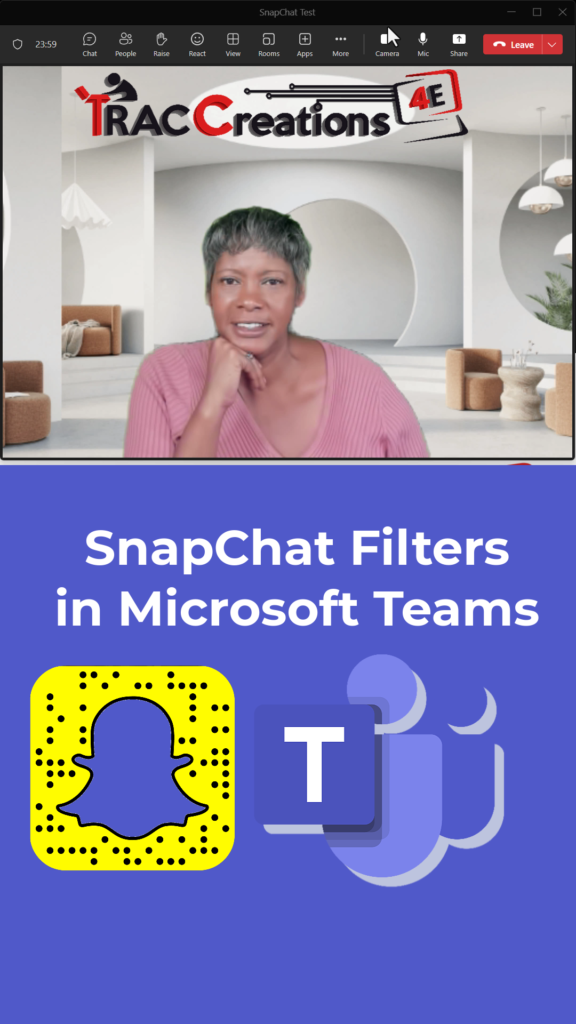Snapchat filters have gained popularity as a means of adding fun and creativity to our visual content. Users can apply Snapchat filters in Microsoft Teams during video calls. While some users have embraced this feature, others have raised concerns about its practicality and appropriateness in the workplace. This blog post will explore the benefits and drawbacks of using Snapchat filters in Microsoft Teams and how to apply the feature settings.
Feature Overview
SnapChat is the latest Filter collection in Microsoft Teams. There are three filter types: Frames, Styles, and now, Snapchat.
- The Frame filters add a graphic or animation at the bottom or top of the screen.
- The Style Filters add a tint color to your screen.
- And, Snapchat Filters offers 24 funny filters to add some fun to your meetings.
Once you enable your webcam or camera during a video call, you can choose a SnapChat filter to apply on your video screen. Want butterfly cheeks? How about having a cat or chicken sitting on your head? And for those who prefer something cuddly, you can even pick a teddy bear or a sloth giving you a virtual hug.
I will cover how to apply these settings later. First, let’s cover the potential reasons for the mixed reviews about using this feature during work hours.
Pros of Using Snapchat Filters in Microsoft Teams
- Enhanced Engagement: Snapchat filters inject a sense of amusement and excitement into video calls, helping to break the ice and create a more relaxed atmosphere.
- Personalized Expression: With a wide range of filters available, users can showcase their unique personalities and add a personal touch to their virtual interactions.
- Team Bonding and Morale Boost: Utilizing Snapchat filters can foster camaraderie among team members, cultivating a positive work environment and boosting overall team morale.
- Stress Relief: Amidst remote work’s prevalence, incorporating playfulness into meetings can alleviate stress and create a more enjoyable work experience.
Cons of Using Snapchat Filters in Microsoft Teams:
- Distraction and Professionalism: Some argue that Snapchat filters can divert attention away from the primary purpose of a meeting and potentially compromise professionalism, particularly in formal or client-facing scenarios.
- Accessibility Challenges: Certain filters may unintentionally exclude or hinder individuals with visual impairments, hindering their ability to fully engage in the conversation.
- Bandwidth and Technical Issues: Introducing Snapchat filters can consume additional bandwidth and occasionally result in technical glitches or lag during video calls, disrupting communication flow.
- Risk of Inappropriate Use: While filters are meant to entertain, there is a possibility of misuse that leads to inappropriate behavior or distractions, detracting from the intended focus of the meeting.
Start Using SnapChat Filters
Snapchat Filters are available to business and enterprise Microsoft 365 subscribers and will roll out to academic licenses in 2024. These filters are enabled by default, but your organization may disable this feature. If enabled, here’s how you can start using Snapchat Funny Filters in Microsoft Teams:
- Ensure you have the latest version of Microsoft Teams installed on your device.
- Launch the Teams Video Conference Console
- Select Video Effects and More Video Effects, or if the call has already started, you can select More Options (…) from the ribbon to get to the filter.
- Under Filters, click on the Snapchat button
- Choose your favorite filter from the wide range of options available.
- You’re now ready to add a touch of humor to your Team’s meeting responsibly.
Conclusion
Snapchat filters in Microsoft Teams come with their share of advantages and disadvantages. While they can enhance engagement, creativity, and team bonding, they also pose potential distractions, accessibility challenges, and professionalism concerns. Now users can balance fun and functionality, making the most of this feature while respecting the needs and expectations of all participants.