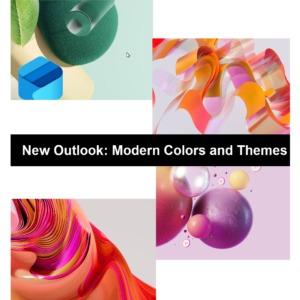An average user may receive 124 emails per day. Do you get overwhelmed with the total emails in your inbox? Or have you received a call asking if you have seen the vital emails? Do you need a better way to prioritize your incoming emails?
This article covers how Outlook Online Focused Inbox can help you. And, show you how to turn on and off the feature.
How to organize emails in Outlook's Focused Inbox?
Not all emails are critical and need immediate attention. Microsoft unveiled the Focused Inbox feature in 2017. This feature groups your emails into two priority tabs – Focused being higher than Other.

Not all emails are critical and need immediate attention. Microsoft unveiled the Focused Inbox feature in 2017. This feature groups your emails into two priority tabs – Focused being higher than Other.
How do Microsoft Outlook Focused Inbox rules work?
Train your Outlook Inbox to “Focus” on actionable messages.
Primarily, the Focused Inbox monitors your interactions with emails. The system recognizes whom you communicate with the most. What types of messages do you get. And lastly, how you respond to emails before filtering them accordingly. You can refine Focused Inbox’s artificial intelligence accuracy by adding or moving the received messages to the proper category.
How to Setup Focused and Other?
Navigate and sign in to your Outlook account. The steps below walk you through enabling/disabling the feature and move content to the appropriate tabs.
How to Turn on and Turn off Focused Inbox?
- Located in the top menu, click on the Settings icon.
- Click on the Focused Inbox button to toggle on or off.
- Click on the X to close the dialog box.
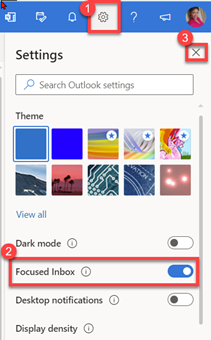
Drag and drop an email into the Focus or Other tabs
- Look for the Focused and Other tabs.
- Drag and drop your emails to the appropriate tab.
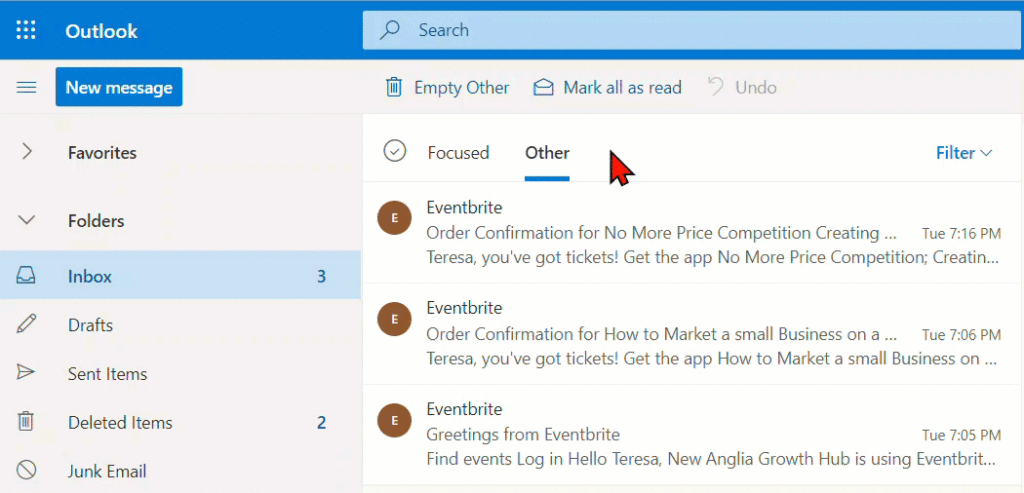
Email Management Benefits with Focused Inbox
- Increases visibility to business-critical communications
- Reduces distractions of less essential emails or marketing ads
- Reduces time spent looking for a message
Who can use it?
- Subscribers: Available in Microsoft 365, Exchange, Outlook.com
- Platforms: Web, iOS, and Android
Other Email Management Tips
- Create rules to categorize or delete incoming and outgoing email
- Move completed emails to Folders (link) or assign categories (Link)
- File or show all emails grouped by conversation