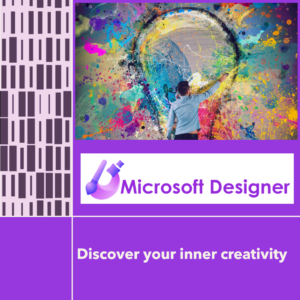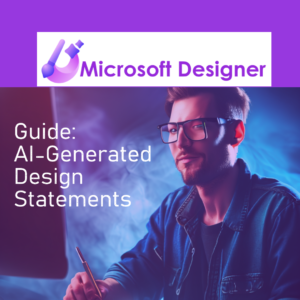Microsoft Designer is a software program that allows users to create professional designs for various projects. It is a powerful tool that provides multiple features, such as templates, color schemes, and graphics, to help users create unique designs. With Microsoft Designer, users can create stunning graphics for presentations, websites, social media, and more. Whether a professional designer or a novice, Microsoft Designer has everything you need to produce high-quality designs that impress your audience.
Let’s create an account.
Create a free account
Creating a Microsoft Designer account is a simple process that can be done in just a few steps. By following these steps, you can create an account allowing you to use Microsoft Designer and all of its features.
Step 1: Open the Microsoft Designer website
The first step in creating a Microsoft Designer account is to open the Microsoft Designer website. You can do this by visiting designer.microsoft.com and clicking “Get Started for Free” at the top right corner of the page.
Step 2: Click on the “Sign up or Sign in” button
Once you have opened the Microsoft Designer website, click the “Sign up or sign in with a Microsoft Account” button. This step will take you to the Microsoft account sign-in page.

Step 3: Click on “Create one”
Sign up using your personal Microsoft 365, Xbox, or Windows account. If you don’t have one, click the “Create one” button below the sign-in form.
You can create a new personal account (Outlook.com, Yahoo, or Gmail). Make sure to use something other than your Microsoft work or school account.
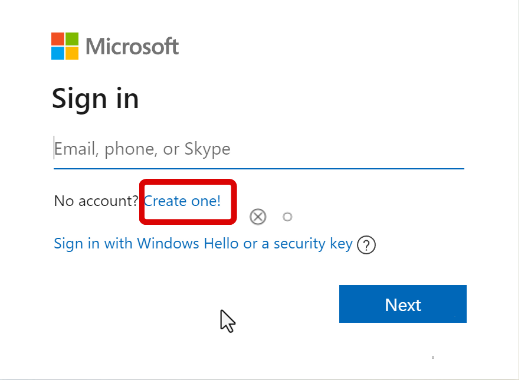
Tip: Adding the word “designer” to your email address is helpful. This email address will make it easier to differentiate which email is linked to Microsoft Designer.
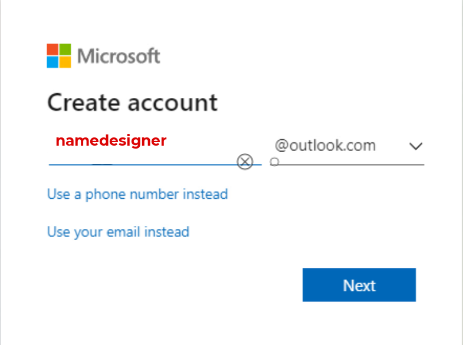
Step 4: Enter your information
Next, you must enter your personal information, such as your name, location, and birthday. You will also be asked to create a password for your account.
Step 5: Verify your email address
After entering your information, Microsoft will send you a verification email to your provided email address. You must open this email and click the verification link to verify your account.
Step 6: Sign in to your account
Once you have verified your email address, you can sign in to your Microsoft Designer account. To do this, enter your email address and password on the Microsoft Designer website and click the “Sign in” button.
Step 7: Start using Microsoft Designer!
Congratulations! You have successfully created a Microsoft Designer account and can now use all its features. You can use Microsoft Designer to create and edit designs, collaborate with other users, and more. For feature overview, check out this blog post.
Final Words
In conclusion, creating a Microsoft Designer account is a quick and easy process that can be completed in just a few steps. By following these steps, you can create an account allowing you to use Microsoft Designer and all of its features. So, what are you waiting for? Start creating your Microsoft Designer account today and start designing!