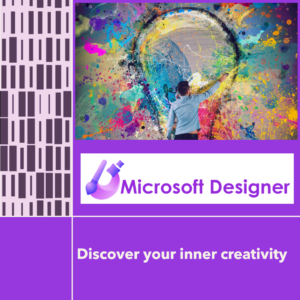Crafting Stunning Designs with Microsoft Designer: Your Guide to AI-Generated Design Statements
Creating a stunning design that meets all your requirements can be challenging. As a Microsoft Designer user, you know this all too well. However, you can quickly generate design options tailored to your needs with AI statements.
The key to creating visually striking designs with AI statements is using specific and descriptive words that accurately convey the mood and aesthetic you are looking for. That’s why we’ve compiled a list of descriptive words to help inspire you.
Once you have a list of descriptive words that resonate with you, use our AI Statement template to create a design statement. The template is as follows:
Template:
- “Create an [adjective] design with [color(s)] that exudes [emotion/mood] and incorporates images of [types of images], making it visually [striking/eye-catching]. Use [Design Title].”
Input:
- For instance, “Create an elegant design with deep, rich colors that exudes passion and incorporates images of blooming flowers, making it visually striking. Use ‘Appreciate Your Passion’.”
To ensure success with AI statements, it’s important to remember that they are not a substitute for good design sense. Instead, they are a tool to help generate ideas and inspiration. It’s up to you to use your creativity and expertise to bring your vision to life.
To help you get started, see the tables below for a few more examples of descriptive words and AI-generated design statements using the template.
Descriptive Words
These descriptive words can be used to convey different aspects of the designs, such as their style, color, and impact. Here are some categories with corresponding words to help you describe the designs:
Design Creation:
- Artistic
- Bold
- Captivating
- Dynamic
- Eye-catching
- Futuristic
- Innovative
- Inspiring
- Striking
- Unique
Color:
- Bold
- Contrasting
- Cozy
- Earthy
- Energetic
- Expressive
- Harmonious
- Lively
- Rich
- Strong
- Vibrant
- Vintage
- Vivid
- Warm
Style:
- Abstract
- Classic
- Geometric
- Minimalistic
- Modern
- Organic
- Playful
- Retro
- Rustic
- Sleek
- Sophisticated
- Traditional
- Whimsical
Texture:
- Crisp
- Embossed
- Grainy
- Luxurious
- Rough
- Sleek
- Smooth
- Soft
- Textured
- Velvety
Mood/Emotion:
- Calming
- Dramatic
- Enchanting
- Energizing
- Euphoric
- Joyful
- Passionate
- Serene
- Soothing
- Whimsical
Composition:
- Asymmetrical
- Balanced
- Cohesive
- Dynamic
- Fluid
- Harmonious
- Layered
- Symmetrical
- Thoughtful
- Visually Striking
Images of:
- Passionate people
- Empowerment
- Success
- Happy Homeowners
- Kids, child, toddlers, teens, young adults
- Adults, teachers, business
- Pets, dog, cat, safari animals
Modern Font Styles:
- Bold
- Distorted
- Elegant
- Futuristic
- Handwritten
- Playful
- Sans Serif
- Serif
- Vintage
Microsoft Designer Generator Statements Examples
These Microsoft Designer templates and statements were used to describe creative designs generated with AI. Feel free to fill in the specific descriptive words based on the designs you want to showcase.
Create an [adjective] [emotion/mood] design with [color(s)] that [captures/evokes] the essence of [theme], [incorporating/using] [textures/objects] for a [memorable/impactful] piece. Use “[Design Title]” as the theme.
In the statement examples below, click on each Statement tabs to see the Template, Input, and Idea Results.
Template:
Create an [adjective] design with [color(s)] that exudes [emotion/mood] and incorporates images of [types of images], making it visually [striking/eye-catching]. Use [Design Title].
Input:
Create an elegant design with deep, rich colors that exudes passion and incorporates images of blooming flowers, making it visually striking. Use ‘Appreciate Your Passion’.
Idea Results:
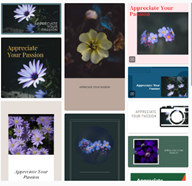
Template:
Create a [design style] design that [uses/incorporates] [color(s)/textures/objects] to [create/convey] a [emotion/mood] ambiance. Use “[Design Title]” as the theme.
Input:
Create a whimsical design that incorporates pastel colors and playful animal illustrations to create a joyful ambiance. Use “Enchanted Safari” as the theme.
Idea Results:
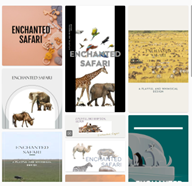
Template:
Create an [adjective] [design style] with [color(s)] that [exudes/evokes] a sense of [emotion/mood] and [incorporates/uses] [textures/objects]. Use “[Design Title]” as the theme.
Input:
Create an elegant vintage-inspired poster with deep, rich colors and floral textures that exudes a sense of romance. Incorporate vintage elements such as antique floral patterns and a vintage color palette. Use “Vintage Romance” as the theme.
Idea Results:

Template:
Create a [bold/design style] design that [incorporates/uses] [vibrant hues/color(s)] to [exude/convey] [confidence/calmness/nostalgia] and [incorporates/uses] images of [soaring birds/tranquil waters/cozy cabins], making it visually [dynamic/serene/inviting]. Use “[Design Title]” as the theme.
Input:
Create a bold design that incorporates vibrant hues to exude confidence and uses images of soaring birds, making it visually dynamic. Use “Soar to New Heights” as the theme.
Idea Results:
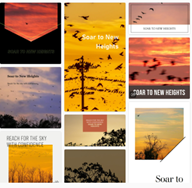
Final Thoughts
AI statements in Microsoft Designer can be powerful in crafting stunning designs. Using specific and descriptive words, you can create a plan that exudes your desired mood and aesthetic. However, it’s important to remember that AI statements are not a substitute for good design sense. You can create designs that will leave an impression by combining your creativity and expertise with AI statements.