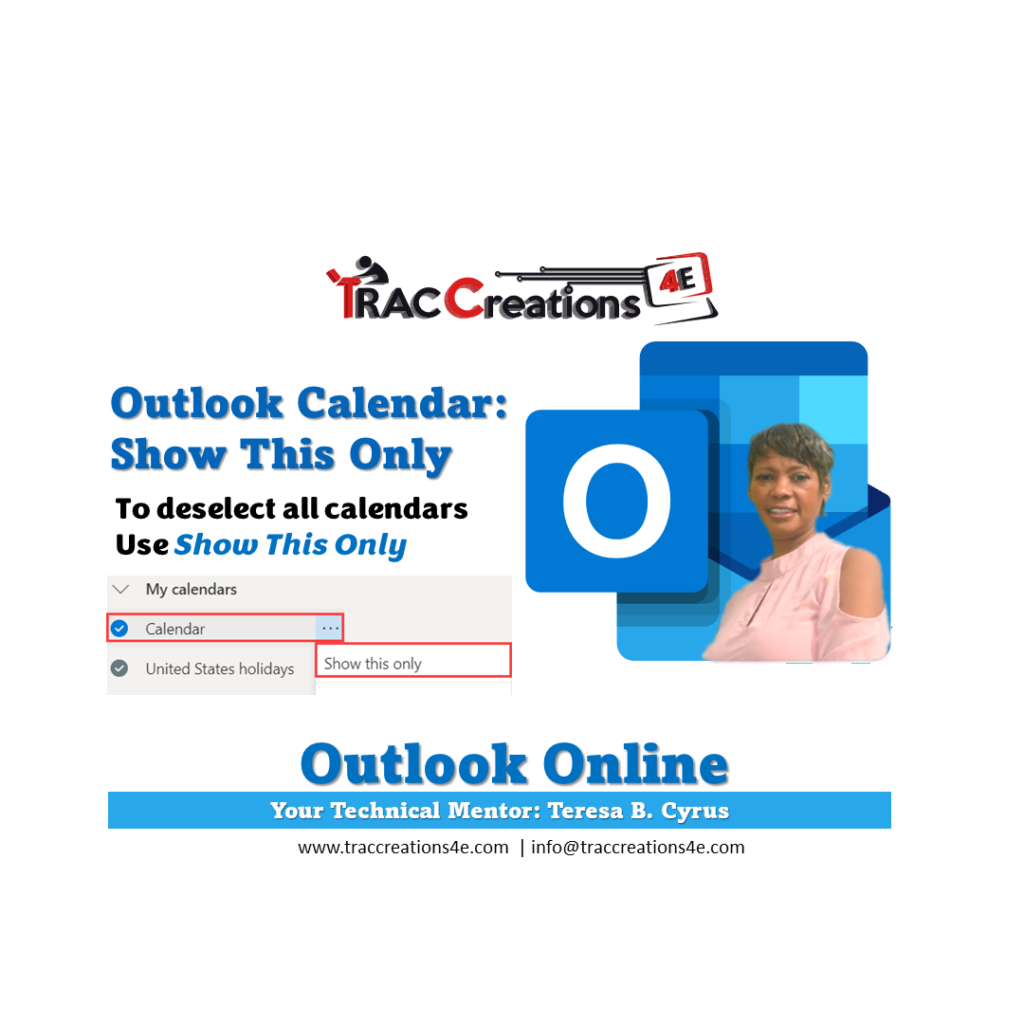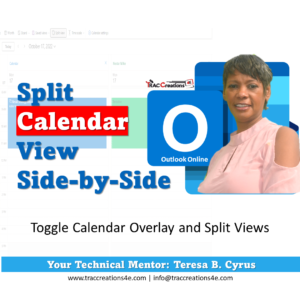Are you wanting to deselect all calendars in one step without manually clicking each calendar one by one?
Some of you may have more than 10+ calendars visible on your screen at one time. Even though the calendars may be color-coded, it is still not enough. You want to focus on one calendar and don’t want to manually deselect each calendar.
So, what if I tell you, you can use Outlook Online’s Show This Only feature. The instructions and video are available below.
However, there is one caveat at this time in preparing this blog post. You are unable to select all when you want them all back which is the reverse of deselecting all calendars. I gave Microsoft this feedback. Let’s influence change by voting for this feature. Here is the link to Microsoft’s feedback portal.
How to deselect all calendars at once?
- Navigate to Outlook Online Calendar
- In the left navigation, locate My Calendars, People’s Calendar, or Group Calendars.
- Select the more options drop-down icon (the three dots) for the calendar you want to keep
- Choose Show this only