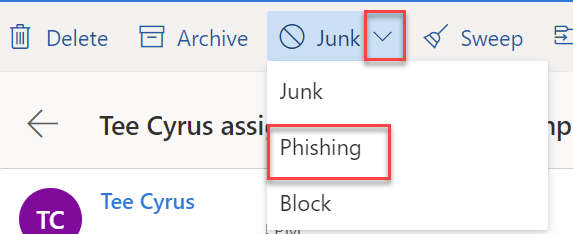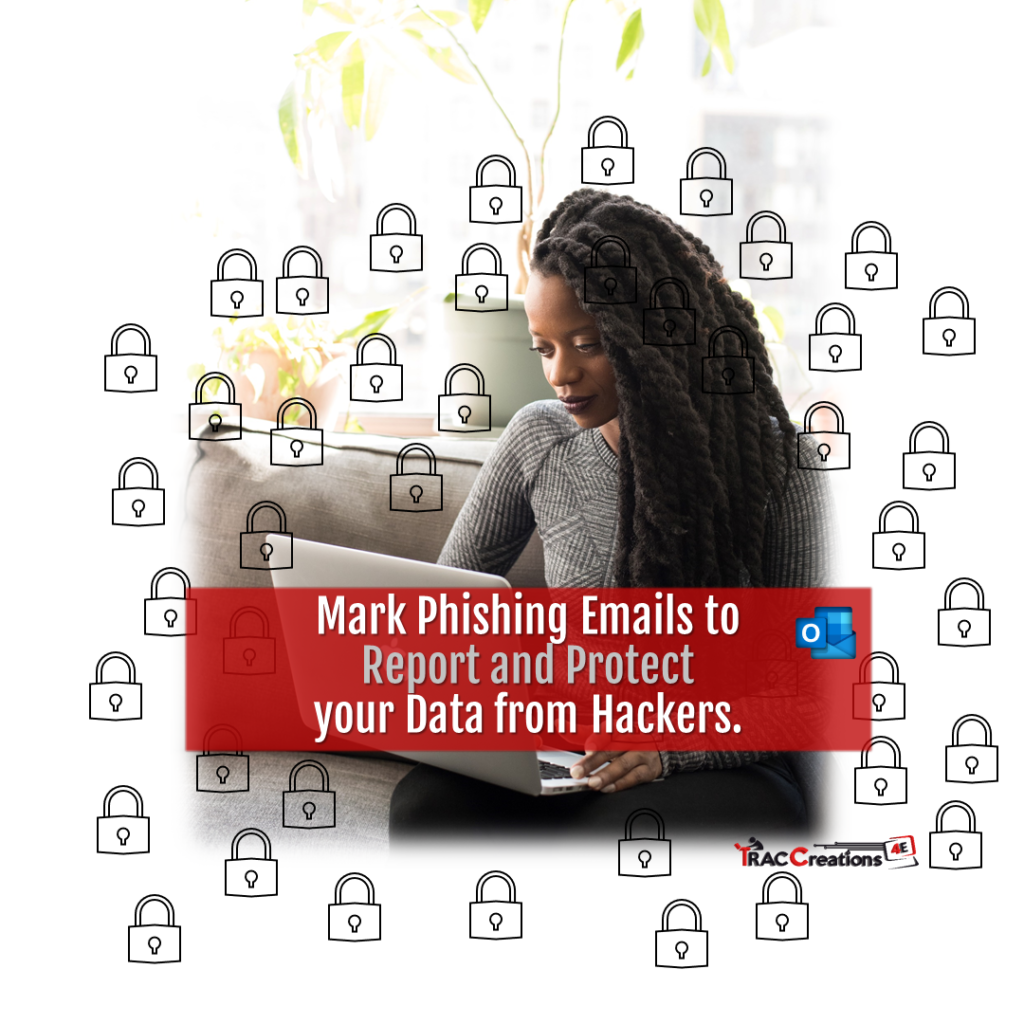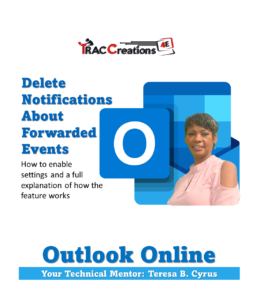Learn how to report and mark an email as Phishing in Outlook to protect your device from viruses, threats, and hackers. But first, what is Phishing?
Phishing Emails are messages that a hacker pretends to be a trustworthy sender. These messages can be deadly to a network, spread a virus to the email server, scripts to control the computer, or the sole purpose of collecting sensitive information from the recipient.
This blog focuses on how to report and mark an email as Phishing in Outlook. To learn more about Phishing emails, read “What is Junk Email?” blog post. It covers the overview for Junk Email, Block Sender and Phishing.
If the email account owner receives a suspicious message, do not open it. Instead, report Phishing to Microsoft by clicking on the Phishing button. Microsoft’s security tools will protect the devices from malicious viruses and threats. Furthermore, one should never share a username, password, banking, or credit card details with an unknown sender.
How to Setup Phishing Emails in Outlook
The account owner must consider how the system delivers potentially harmful messages to Microsoft. Do you want to be informed first and confirm the submission? Or, should the system release it automatically or never?
Enable the Settings
- Navigate to Outlook.com and Sign-in. (If you signed in already, skip this step.)
- Click on the Settings Icon and select View all Outlook Settings
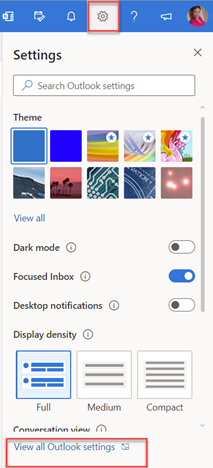
- Select Mail | Junk Email
- Under the Reporting section, choose from the choices on how to control phishing emails
a. Ask me before sending a report (recommended)
b. Automatically send reports (to Junk Email Folder)
c. Never send report
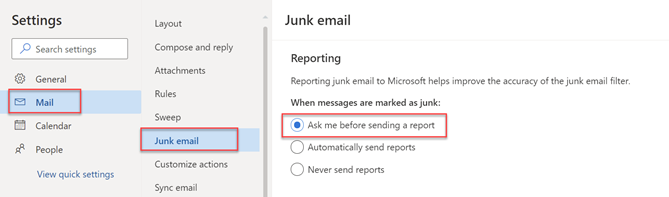
- Scroll to the bottom of the screen, click on the Save button, then press X to close properties.
- Note: After configuring the Inbox settings or any email folder, report an email as JUNK!
How to mark an email as Phishing in Outlook 365?
Once the settings are defined, the receiver can easily label suspicious mail as Phishing.
- Navigate and open the spammed email
- From the top menu ribbon, select Junk Mail and choose Phishing.