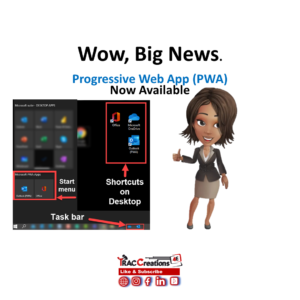What is a Junk email and how to gain control of Outlook Online Inbox with block and safe sender and phishing features?
What is Junk Email in Outlook?
Junk Email messages, generally, are bulk sent emails delivered to a recipient’s messaging account from unknown solicitors for commercial or harmful purposes. Artificial Intelligence (AI) scans incoming emails and determines if it is relevant webmail. As one may know, AI may not get it right all the time. So, these messages show up in the Inbox or Junk folder almost daily.
Junk Email, also known as annoying Spam can impact the networks and email servers and flood the Inbox with unwanted electronic mail. And, this article covers several defense mechanisms to manage Outlook’s account from untrusted and trusted senders. The addressee can block sender/domain and report phishing emails and add trusted correspondents to a safe sender list.
How To Gain Control of Junk Email In Outlook?
When applying the Junk command to an incoming message from the Inbox, the system sends current and future communications from the source to the Junk folder. After 30 days, the mail moves to the delete folder.
When an email automatically goes to the Junk folder, an informational bar includes the deletion date and counter when the message moves to the deleted folder. In addition, the Inbox owner can quickly reclassify a legit message, which returns it to the Inbox. Periodically, the Inbox owner should review the Junk folder. Marketers “cleverly” change the addresses, bypassing the assigned junk mail rule.
What is Blocked A Sender in Outlook?
Many spammers may interact through several aliases. What does this mean? The same sender uses multiple addresses to represent a campaign or department. However, the email address domain or hostname remains the same. A domain name is a primary address that follows after the @symbol.
Here are some examples of various aliases with the exact domain. Notice that the first part of the email address signifies a person, event, or division. The second part of the address identifies the organizer’s domain.
· sender@domaincom
o tee@abc.com, sales-noreply@abc.com, conference-noreply@abc.om
o (Disclaimer: These examples are bogus email addresses. I just used the first three characters in the alphabet.)
When another email arrives from the same hostname, it is deja vu. Leaving the account owner frustrated and wondering, “Didn’t I remove this item recently?”
When this happens, one should block the entire hostname. Any new emails with this partial address (abc.com) move to the Delete folder. See Outlook Blocked Sender post for multiple ways to block a sender or domain.
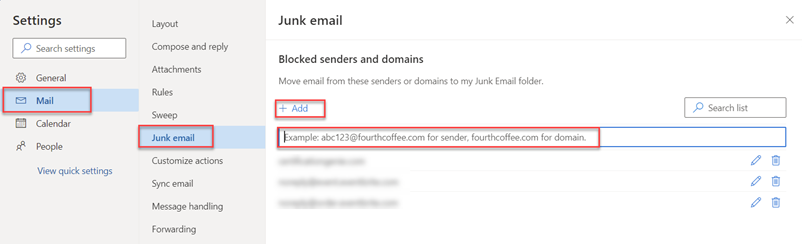
What is the Safe Sender List Feature and How to use it?
On the flip side, some legitimate emails may also show up in the Junk folder. Frustrating right? However, having some “know-how” to retain approved emails keeps the receiver at an advantage.
- First, change Outlook settings to allow anyone in the contacts to dodge the Junk folder.
- Secondly, establish a separate approved directory in Outlook’s safe sender list for senders intentionally excluded from the contact list. A good example is a recipient who has opted-in to receive newsletters or subscriptions from an authorized source but is not a personal acquaintance.
See blog post on how to set up a Safe Sender in Outlook 365. The post provides two methods to adding a user to a Safe Sender list.

What is Phishing Emails? Why Report it?
Phishing emails are the most treacherous messages and are a high risk to electronic devices. Hackers pretend to be trustworthy. They want to get personal and sensitive data like passwords, usernames, banks, and credit card accounts. Or, they wish to infect the computer with a damaging virus or steal one’s investments, identity, or assets.
All email account owners must keep an eye out for the following hacker characteristics.
- Do not open suspicious emails.
- Attachments or Hyperlinks: Do not click on the files, images, or links. It may contain a virus or obtain control of a computer.
- Good to be True Subject Line: You are a Winner! Please donate! IRS! Do not fall for these headliners. They want sensitive information to wipe out someone’s life savings.
- Act Now or Urgency: Many cybercriminals may entice the addressee to act now or lose out on a grand opportunity.
Phishing should be dealt with immediately so that Microsoft’s security tools can protect systems from malicious viruses and threats with the utmost confidence. These emails are dangerous in every sense of the word.
I also created a separate blog post on how to mark and report Phishing emails.
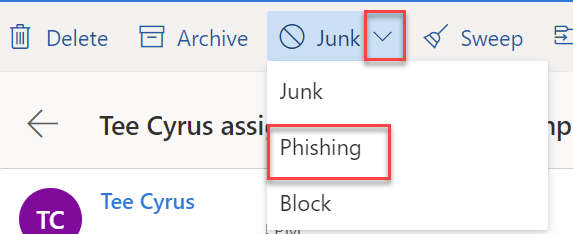
Where to Find Junk, Phishing and Blocked Emails in Outlook Online?
Junk: All emails from the senders/domains moves to the Junk folder for 30 days.
Blocked: When selected, the blocked list automatically captures the email address and stores upcoming webmail in the Junk folder.
Safe Senders: All approved senders remain in the Inbox and are managed through contacts or a safe sender list.
Phishing: When applied, the email moves to the Delete folder, and Microsoft receives an alert.
Blocked: When selected, the blocked list automatically captures the email address and stores upcoming webmail in the Junk folder.

The 4E Takeaways
Using Outlook’s Junk Mail features like Blocked and Safe senders and Phishing, together, the email account owner will:
- reduce handling irrelevant emails
- ensure trusted senders stay in the Inbox, and
- report potential threats and thieves