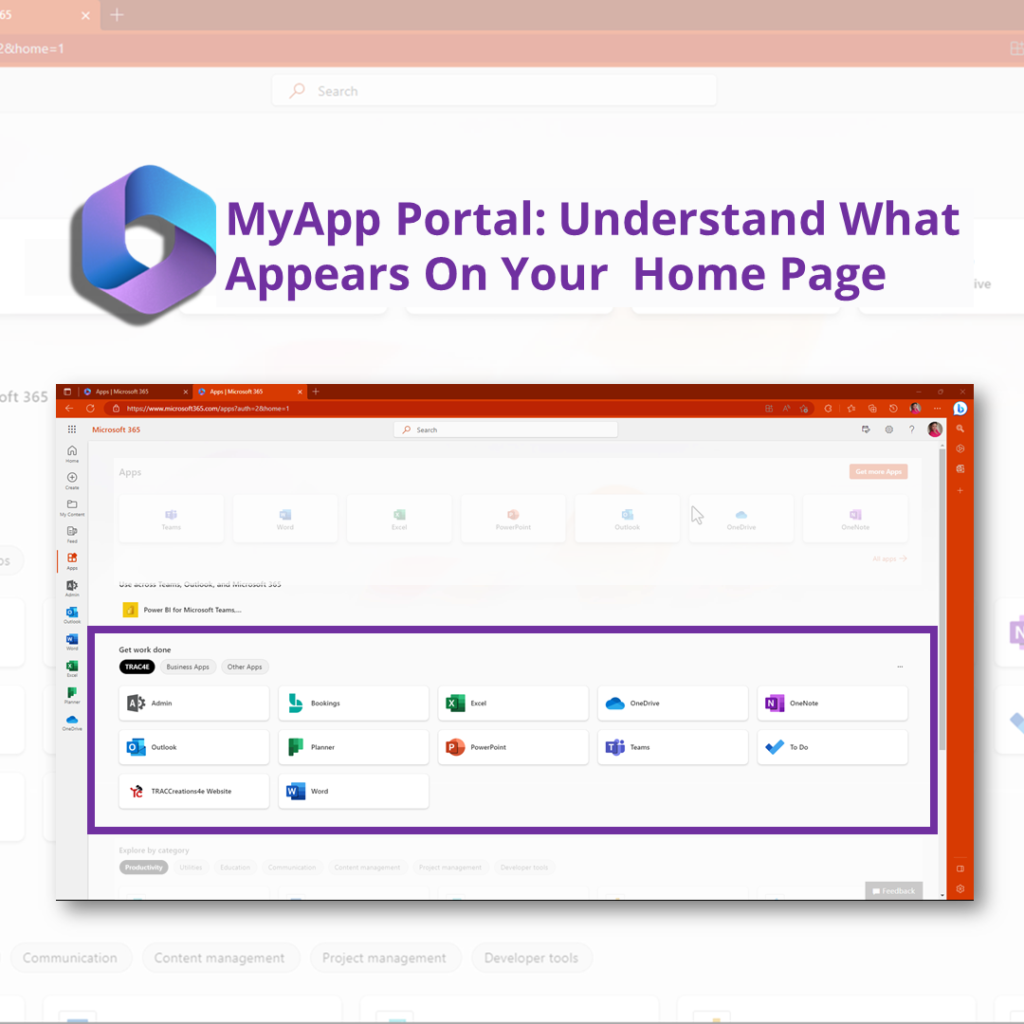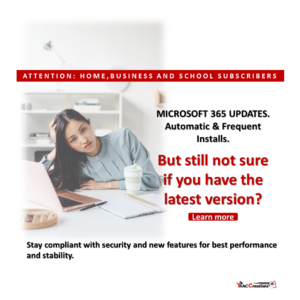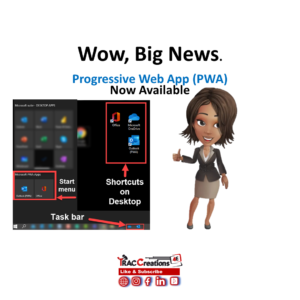The MyApps Portal (https:myapplications.microsoft.com) is a valuable tool that allows you to access your top-used Microsoft Enterprise Apps and your company’s approved apps for easy access. To make the most out of your homepage, you can create a collection of apps and websites that you frequently use.
Adding a site (website) to a collection is a simple process. Still, it’s important to note that it will only appear on the MyApps Portal dashboard unless the IT Administrator adds it to the Active Directory and assigns it to individuals or groups. If Microsoft doesn’t recognize the company, a generic branded logo may appear, which can be easily rectified by providing the logo to the admin.
It’s crucial to remember that adding a site to a collection doesn’t automatically mean it will appear on the homepage. The IT Administrator must approve and assign the addition to individuals or groups. If you work for a larger organization, you may need a business case to add a website to the Active Directory to ensure it appears on the homepage.
Overall, the MyApps Portal is a great feature. Still, it’s essential to understand how to use it properly to avoid confusion. Contact your IT administrator for assistance if you’re unsure about adding a site or app to the homepage.
You can also watch a video on accessing the MyApps Portal, creating and managing site collections, and adding a site to it.
You can also watch a video on accessing the MyApps Portal, creating and managing site collections, and adding a site.