Microsoft’s latest feature, Chat with Self, is a channel reserved just for you. Instead of jotting down a personal reminder in a team’s channel, now you have your own space in Microsoft Teams.
Users can use the standard chat and loop functionalities to capture content, store documents, and review activity and organization people details. Then Microsoft topped it off with the ability to connect with LinkedIn.
To navigate to your special place, click on the Chat module located in the left navigation pane. Once you click on your pinned name and profile, the Chat with Self feature launches. However, you will notice four additional tabs in the top menu: Files, Organization, Activity, and LinkedIn. So, I like to think of it as My Chat Channel. (This name is not associated with Microsoft Teams.)
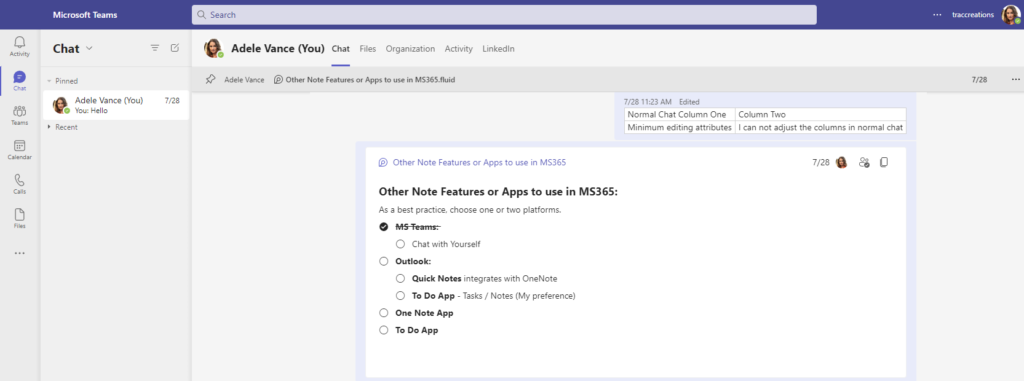
Chat Module Components
In the following sections, I summarize each ‘Chat with Self’ tab capability. In other words, this blog post focuses on what you can do versus how to.
You can watch the video.
Chat Tab – The debut, Chat with Self Feature
If you are already using the public and private channels dedicated to your team or project, you will not have any problems adapting to performing these chat activities.
- Ability to create a text-based standard chat message which includes adding attachments, emojis, gifs, and stickers. It also allows the system to read your content aloud using the Immersive Reader or translate languages.

- Can use the Loop functionality. This feature gives the user more dynamic formatting capabilities. For example, you can move columns’ positions in a table or create an interactive checklist by crossing the completed items and more. However, the Translator or Immersive Reader is unavailable in More Options.
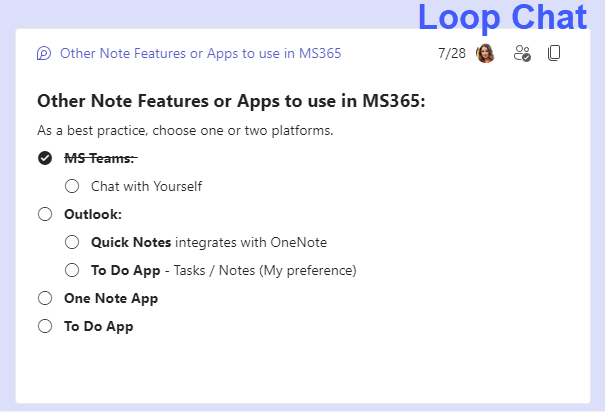
- Can apply Microsoft standard formatting settings and reactions, and save a message as a favorite
Tip: Use the shortcut /saved to display your saved content
- Share a message via email with, Share to Outlook
Files Tab:
- Ability to upload files from One Drive or your local drive
- Save files to the cloud’s OneDrive
- Copy and share the link with others
- Pop up the files in a browsers
- 💡Tip: The .Fluid extension refers to Loop files
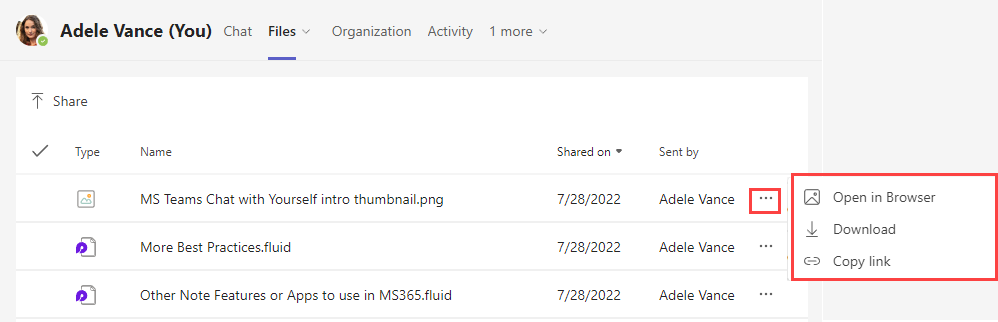
Organization Tab:
- Displays the organizational chart based on the user’s role
- Shows the user’s leader, direct reports when applicable, and teammates
- Note: The organization tab was left blank for small businesses where the user may be the only employee.
- 💡Tip: A business owner may have several shared mailboxes – I have three of them. You can display them in the org chart if you like – so that you don’t have a blank tab. You can also send an email to these shared mailboxes from Teams.
Example: Enterprise Organizational with employees
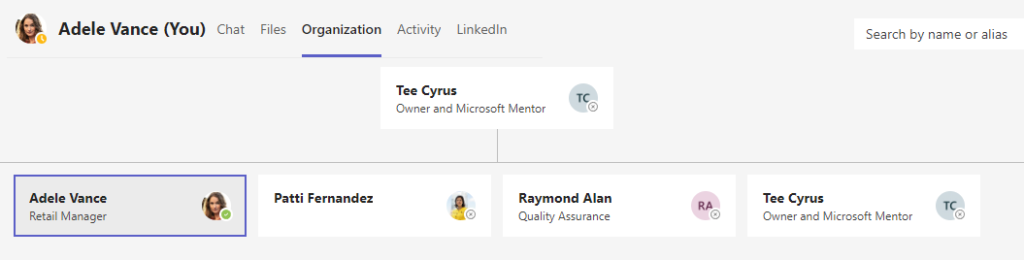
Example: Small business organizational chart with one employee and shared mailboxes
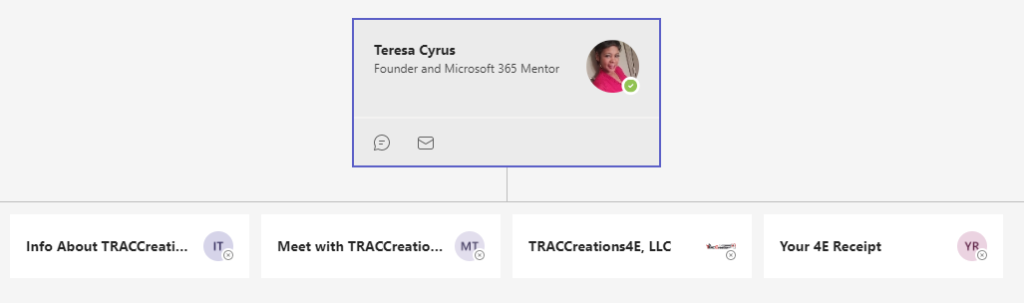
How to set up the organization chart tab for a small business?
You must have administrator rights to complete the steps below.
- Admin Center > Users > Active User > Click on the Shared mailbox > Add Manager. Allow 24 hours to populate the organizational chart in Microsoft Teams.
Activity Tab:
- Displays all the user’s activity from all Teams Channels
- Shows the post’s clickable channel path, message title, and date
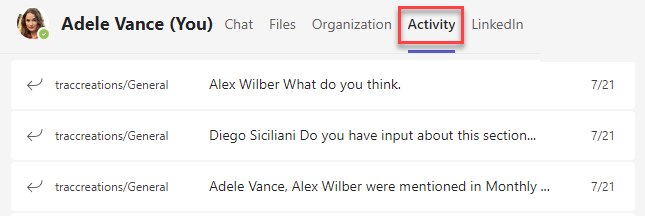
LinkedIn Tab:
- Allows the user to connect and share its LinkedIn profile with colleagues
- Ability to navigate to your LinkedIn page to easily generate and manage content
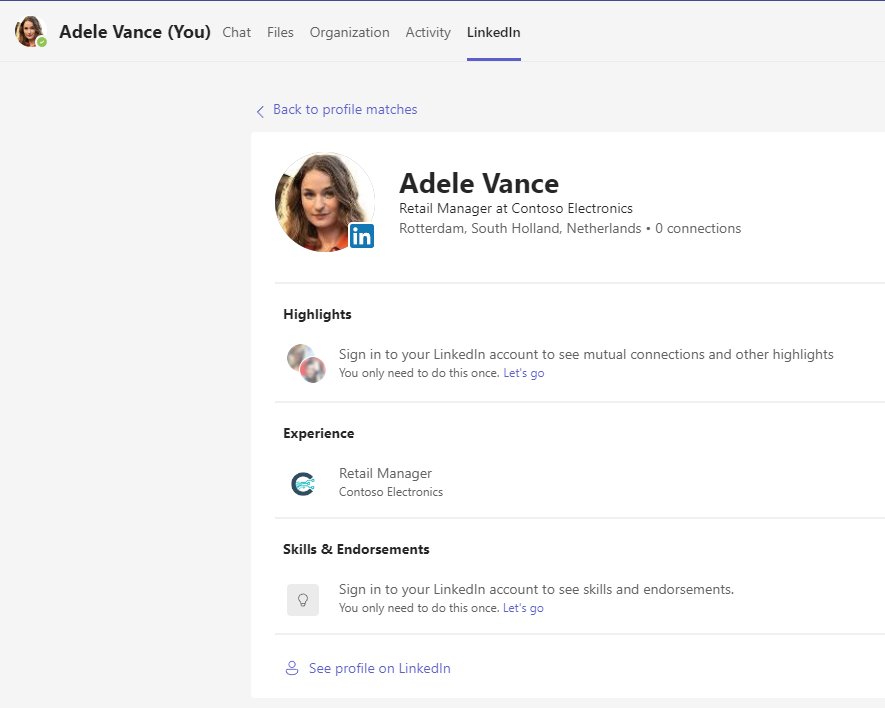
Chat with Self Missed Efficiencies
In my opinion, I would like to see More Apps available, specifically the Website App. Since you can include the LinkedIn integration tab, I want to easily access my remaining Social Media platforms in the My Chat Channel.
This suggestion has been added to the feedback portal. And I am sure I will want more apps down the road. Please vote, if you like this idea. And, if you add your suggestions to the portal, post the link in the comments below. We can influence change in greater numbers.
When to use Chat with Self
Do you know when to use the Chat with Self feature since Microsoft already has Outlook Quick Notes, To-Do Tasks, or OneNote? Yes, these applications essentially do the same thing, capture your notes or thoughts.
All-in-all, it is your preference. I recommend using only two used applications you are comfortable with. However, I promote giving this feature a try. You might like it better.
I anticipate cell phone users will appreciate this feature. We usually leave our phones on the nightstand. Sometimes our minds are unsettled with thoughts for the next day. So, you can grab your phone, activate MS Teams, and record a quick message in your reserved channel. Then return to sleep peacefully.
As a best practice, do not compose any confidential information on your company’s platform. Remember, should you hit the lottery 😁 and leave the company, your data is given to your leader for 30 days before your account is deactivated.

4E Closing
Well, Microsoft has done it again. This time, they are changing the way we manage ourselves. Overall, I like that we can separate our ideas, notes, and thoughts from a team’s or project channel. Also, I don’t have to fill in an email’s To, Subject, and body fields to produce a quick note.
Let me know how you feel about this new feature in the comments below.
