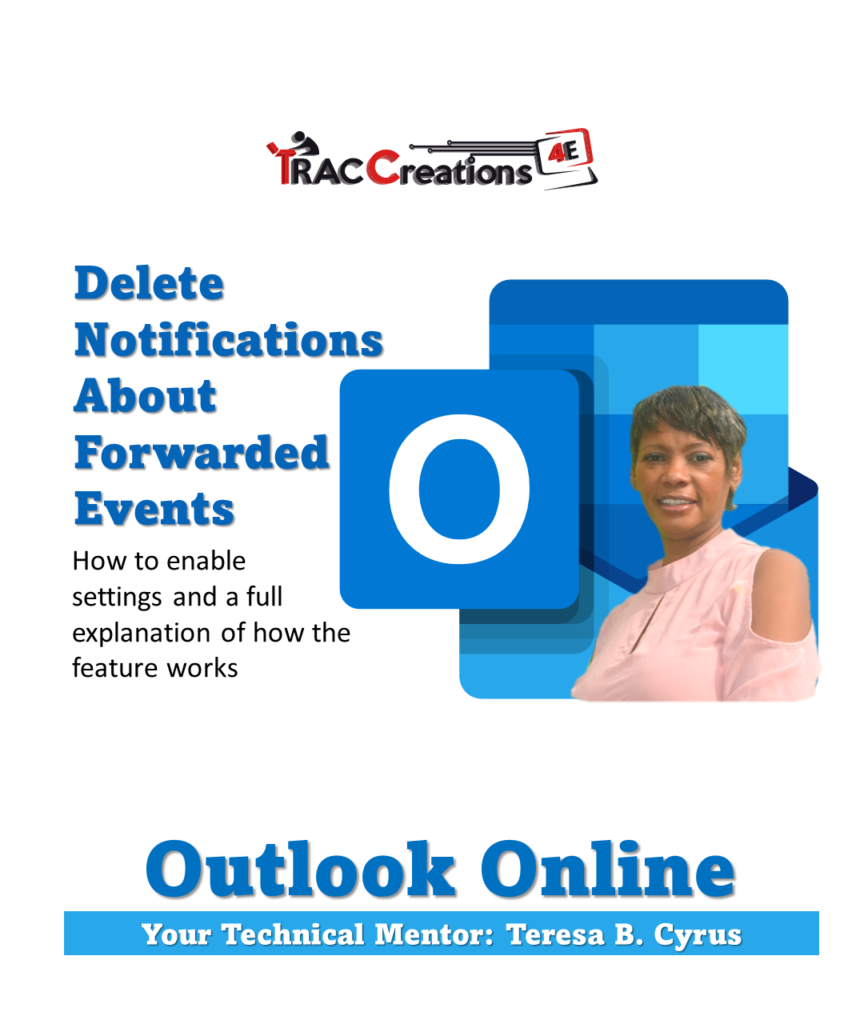An Outlook meeting organizer can opt to receive forwarded invite notices to the Inbox or redirect them to the Deleted folder. However, the Delete Notifications About Forwarded Events feature is known to confuse users resulting in minimal use by users.
The confusion lies with Microsoft not clarifying who gets the forward notification. Is it the person who forwards the message or the meeting organizer?
In this article, I will cover who receives the notifications, reasons to use this feature, and how to enable it.
This feature is available on Outlook Online only.
Who receives the Delete Notification about the Forwarded Event?
An Outlook meeting organizer is a person who submits an invitation to attendees with the meeting details. Any time an attendee forwards the calendar event to another person, the meeting organizer is informed by default. Consider this notification a mandatory courtesy and acknowledgment of all approved participants, preventing surprises on meeting day.
How does the Delete Notification about the Forwarded event work?
First, when this feature is disabled in the default setting, all forwarded notifications from the attendee reside in the Inbox until the meeting organizer deletes it manually.
Second, once the forwarded attendee responds, the meeting organizers get another email in the Inbox confirming the meeting acceptances or rejections.
And don’t forget about the attendee’s response to the scheduler. That calculates up to three meeting notices in the Inbox from two people.
So, Microsoft has allowed the meeting organizer to delete notifications automatically for forwarded warnings. However, there is one caveat, once this feature is enabled, it applies to all forwarded messages. So choose this option wisely.
The illustration below highlights the roles of an Organizer, Attendee, and Forwarded Attendee. Or you can watch the video for the full explanation and how to enable the setting.
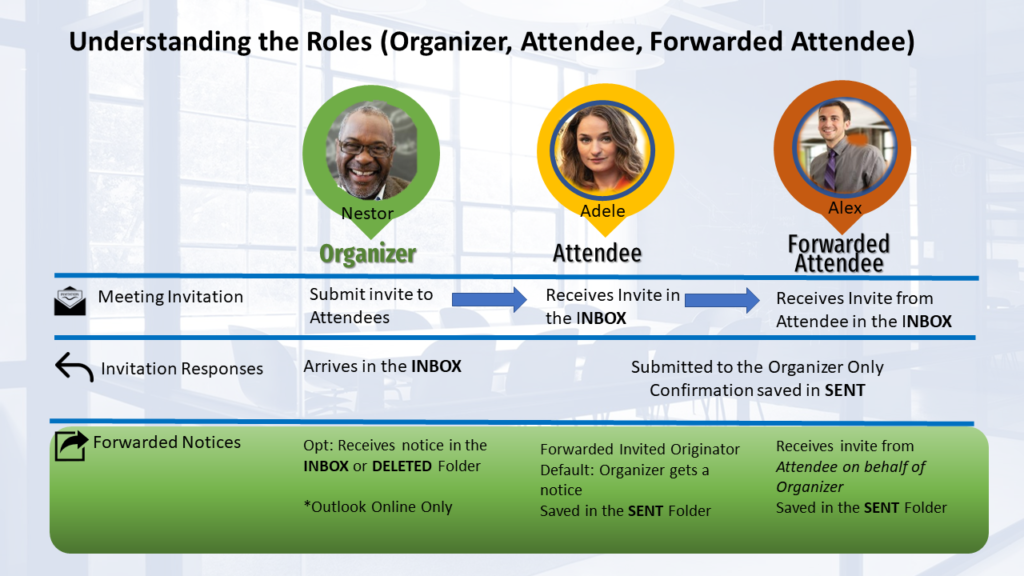
What are the reasons for Deleting Forwarded Events?
Depending on the number of invitations the scheduler submits, the Inbox could overload with no long-term value meeting responses and forward email alerts. Remember that every message and calendar event goes against the mailbox storage capacity and requires your time to manage.
Therefore, the meeting organizer can save storage space and reduce email handling.
How to enable Delete Notifications about Forwarded Events?
- From the top menu, click on Outlook Settings Icon
- In the Search Outlook Settings bar, type Invitation, then choose Invitations from other people
This method will take you directly to the settings.- Or you can follow the path: View All Outlook Settings | Calendar | Event and invitations then scroll to Invitations from other people
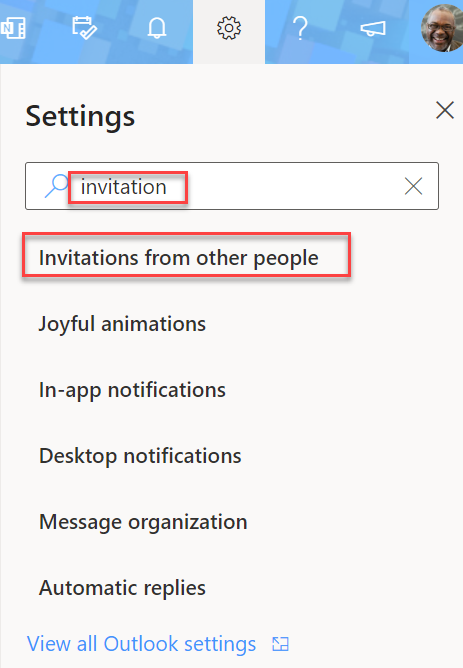
- Under the Invitations from other people section, add a checkmark by Deleted notifications about forwarded events and press Save.
- Follow the same instructions to disable this feature and uncheck this option.
Note: In the image below, notice the blue highlighted boxes that display the path to this feature.
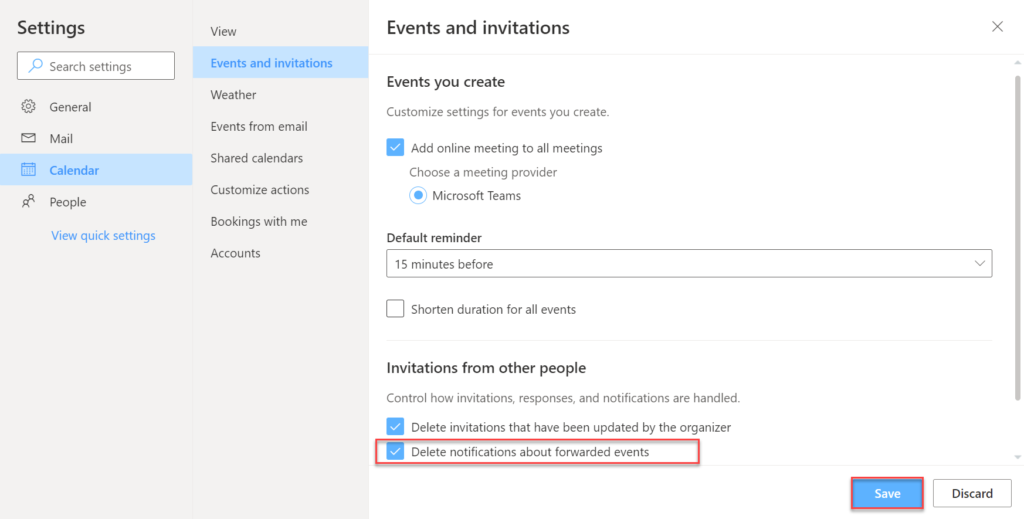
Additional Resources
If you are a meeting organizer and want to disable forwarding messages, check out this video to learn how.