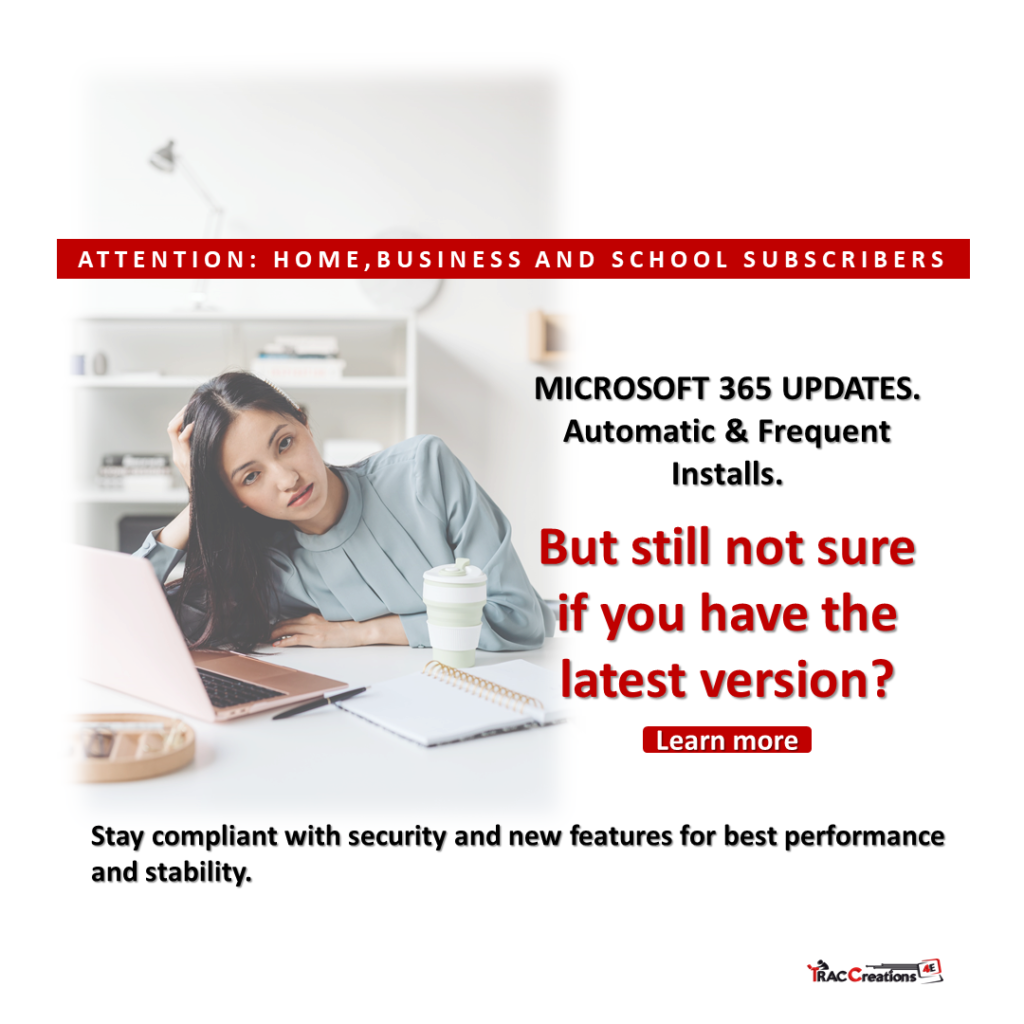Microsoft releases updates throughout the month to ensure the user experience and system stability for the Microsoft 365 subscription. For subscribers with Business, Home, or School plans, these updates will install automatically as long as you turn on the device with an internet connection. Or, companies with the Enterprise package may choose to install upgrades on a scheduled basis.
Nevertheless, it is imperative that you update the Office 365 applications. They include new features, security, and non-security (fixes to previous upgrades) updates when released. These are the benefits of the “speedy cloud.” You will always get the latest and greatest features and performance. And, if you want to learn more Outlook Online’s features, visit TRACCreations4e’s The Vault for tricks and tips.
Microsoft offers three update channels: Current, Monthly Enterprise, and Semi-Annual Enterprise. Here is a summary of the updated channels.
Current Channel (recommended)
- Releases new features and non-security updates as soon as they are available; Occurs several times per month at no set schedule
- Releases security updates on the second Tuesday of the month, when needed
Monthly Enterprise Channel
An organization may choose the monthly schedule to allow for testing, training, and support before rollout.
- Releases new features, non-security, and security updates on the second Tuesday of the month
Semi-Annual Enterprise Channel
Any organization required to comply with government and regulatory requirements may choose the semi-annual enterprise channel to allow extensive testing, training, and support before rollout.
- Releases new features in January and July on the second Tuesday of the month
- Releases non-security and security updates on the second Tuesday of the month, when needed
As a reminder, especially to infrequent computer users, it is best to turn on the computer at least once per month to receive Microsoft updates. If you are not sure of the latest version, visit Microsoft’s Update History website.
How to check the latest version and updates?
To check your computer status and install the latest updates manually, follow the instructions below.
- Click on the Windows icon and select Outlook.
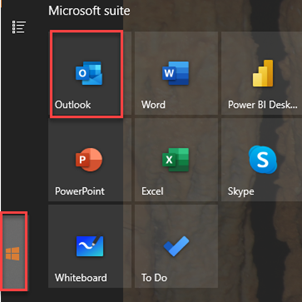
- While in your email account, from the top menu, click on File.
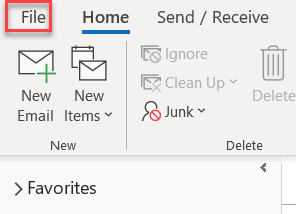
- Your account information will appear. In the left navigation, scroll to and click on Office Account.
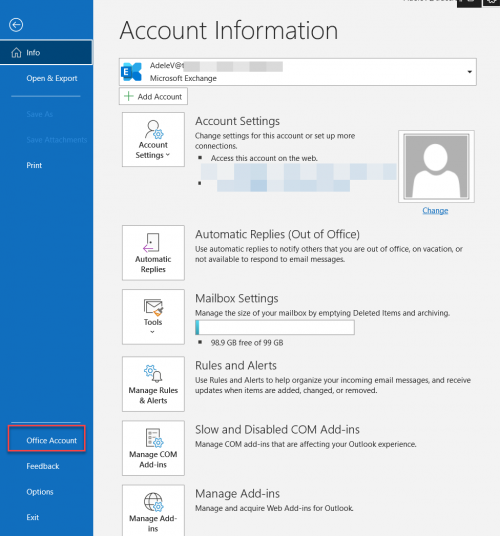
- Under Product Information, find the About Outlook section to locate the version details. See the red box in the image below.
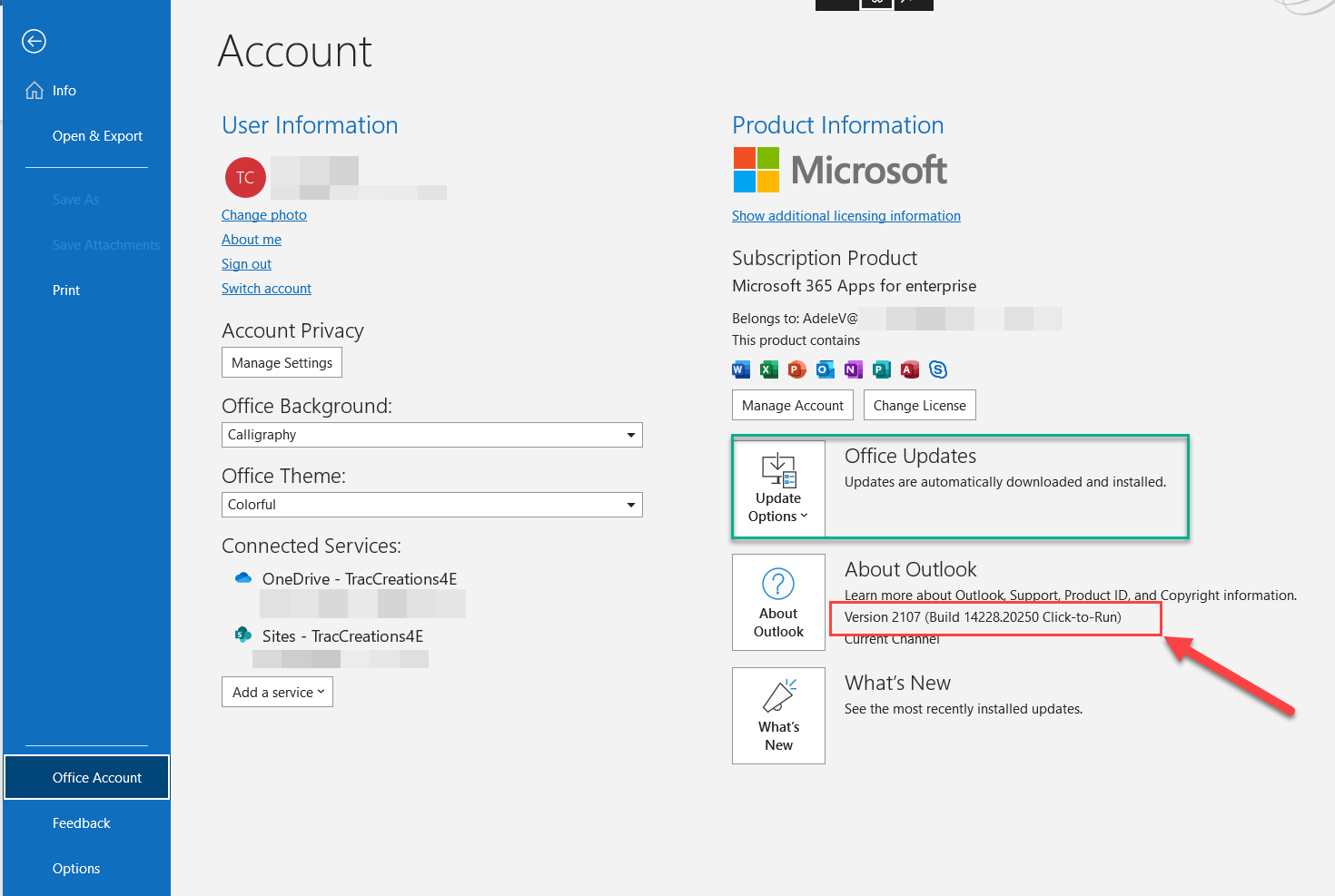
- If you don’t have the latest version, click on the Update Options dropdown menu (shown with the green box in the image above) and select Update Now.
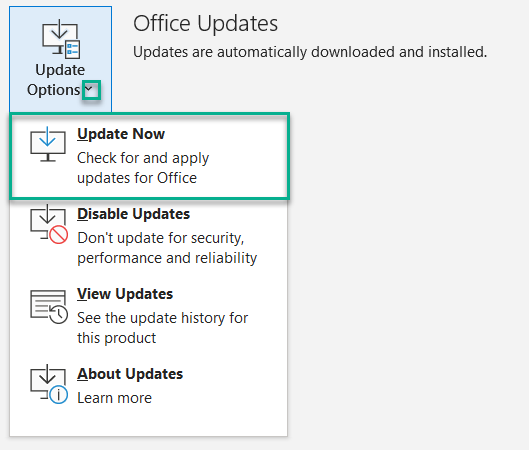

The 4E Takeaway
Microsoft is continuously evolving the Microsoft 365 products to improve the user experience, performance, and stability. They have taken measures to make updating and installing new features, security, and non-security fixes easy for their subscribers through multiple update channels. Now you must do your part by turning on your computer with WIFI connection at least once per month and letting the magic happen.