Deleted Microsoft Teams Wiki Pages and Sections are stored on SharePoint. Learn where they are stored and to recover your Wiki items.
All deleted Wiki pages or sections are saved in SharePoint. Even though, the warning signs say, “permanent deletion.” When the Wiki Tab has been removed from Teams top navigation, the tab is unrecoverable. One last note, only the SharePoint owner can complete these steps.
In this tutorial, you learn:
- How to delete Pages and Sections
- How to navigate to SharePoint from Microsoft Teams
- Change your SharePoint library’s view to distinguish the content you want to retrieve
- How to sort and filter the metadata to display the content you want
- Lastly, how to change the deletion indicator to active
You can watch this timestamped video that focuses on restoring deleted Wiki items from the original video titled, “Wiki Pages in Microsoft Teams.”
The playback video starts at 8 minutes 37 seconds.
Navigate to SharePoint from Microsoft Teams
- Click on the File tab from the top Teams menu, then Open in SharePoint.

- From SharePoint, click on the Settings icon and choose Library Settings.
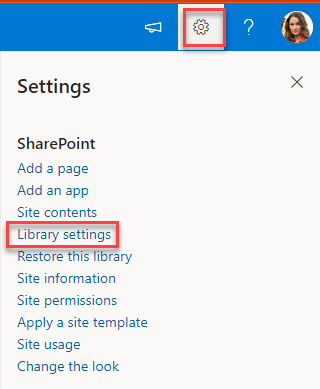
- The Document Library Settings pane appears.
- In the left navigation under Recent, find a series of characters starting with 19 and ending with @thread.tacv2_wiki.
- Click the link.
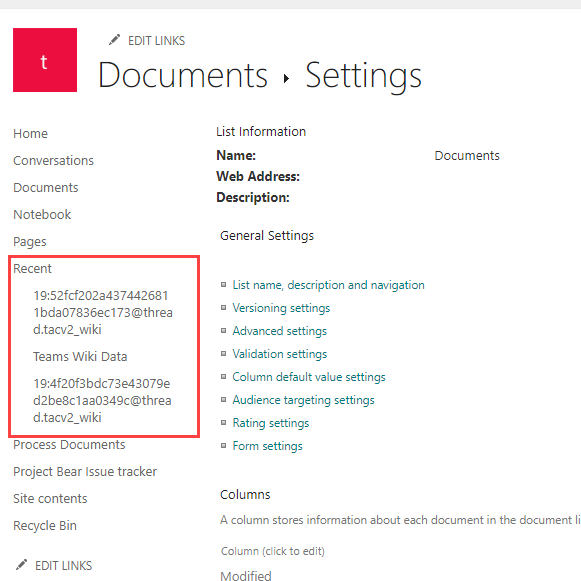
- A SharePoint List of Wiki items appears and displays the Title column. Each item contains the content type name such as Wiki, Page, and Section.
- In the next section, change your SharePoint View to see the user’s title.
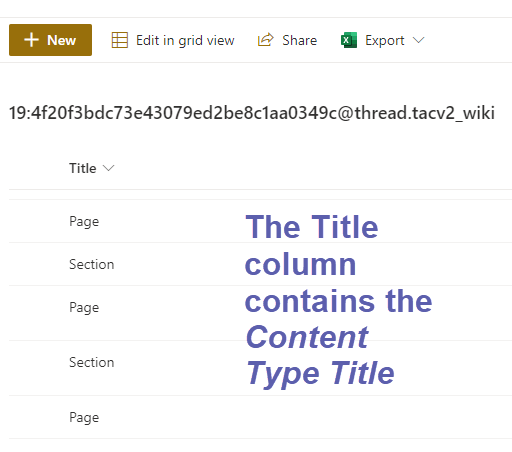
Change SharePoint Library View to display more columns
Let’s add more SharePoint columns to the current view. This way, you can visually identify the content you want to recover. In these steps below, you can insert the following columns.
- Modified shows the last date and time modified
- WikiDeleted displays a checkmark for deleted items
- WikiTitle displays the descriptive title of the page or section header
- From the top menu, click on the ‘All items’ drop-down menu, then choose. Edit Current View
- In the Library’s Edit View Settings page, add a checkmark by the columns you want visible.
Tip: The column names are listed in alphabetical order. - Press Ok.
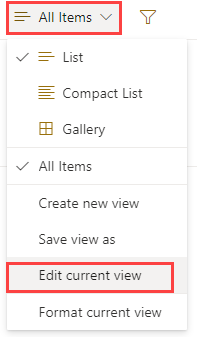
Sort and filter your content in the SharePoint Library
You can sort your content by the date (Modified column) in descending order or filter by WikiDeleted.
·
Click on the Modified drop-down menu and
select newer to Older.
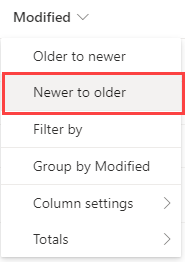
· For WikiDeleted, click on the column’s drop-down menu and select Yes.
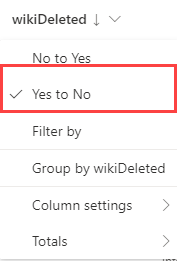
This view is so much better! Now I can see the pages or sections I want to work on retrieving. You can thank me in the comments below. 😁
Change the Deletion Settings
- From the Title column, click on the link for the deleted item.
- The metadata pane for this item appears. Notice the column name and the data associated with it. For example, the WikiTitle column will display the descriptive title given by the user.
- At the WikiDeleted column name, deselect Yes to remove the checkmark. Tip: Your changes are automatically saved in SharePoint Online.
- Repeat these steps for all deleted Wiki pages or sections.
- Return to your team’s channel. Refresh the page. And your Wiki Pages and Sections are recovered.

The 4Es Closing
Now, you can do a little victory dance for retrieving wiki items that you thought may be permanently lost. I also recommend giving Microsoft feedback and requesting to move deleted wiki files to a recycle bin for easy retrieval. I like to think in large numbers; we can influence change.
I shared my two cents. Please add your thoughts in the comments below.
