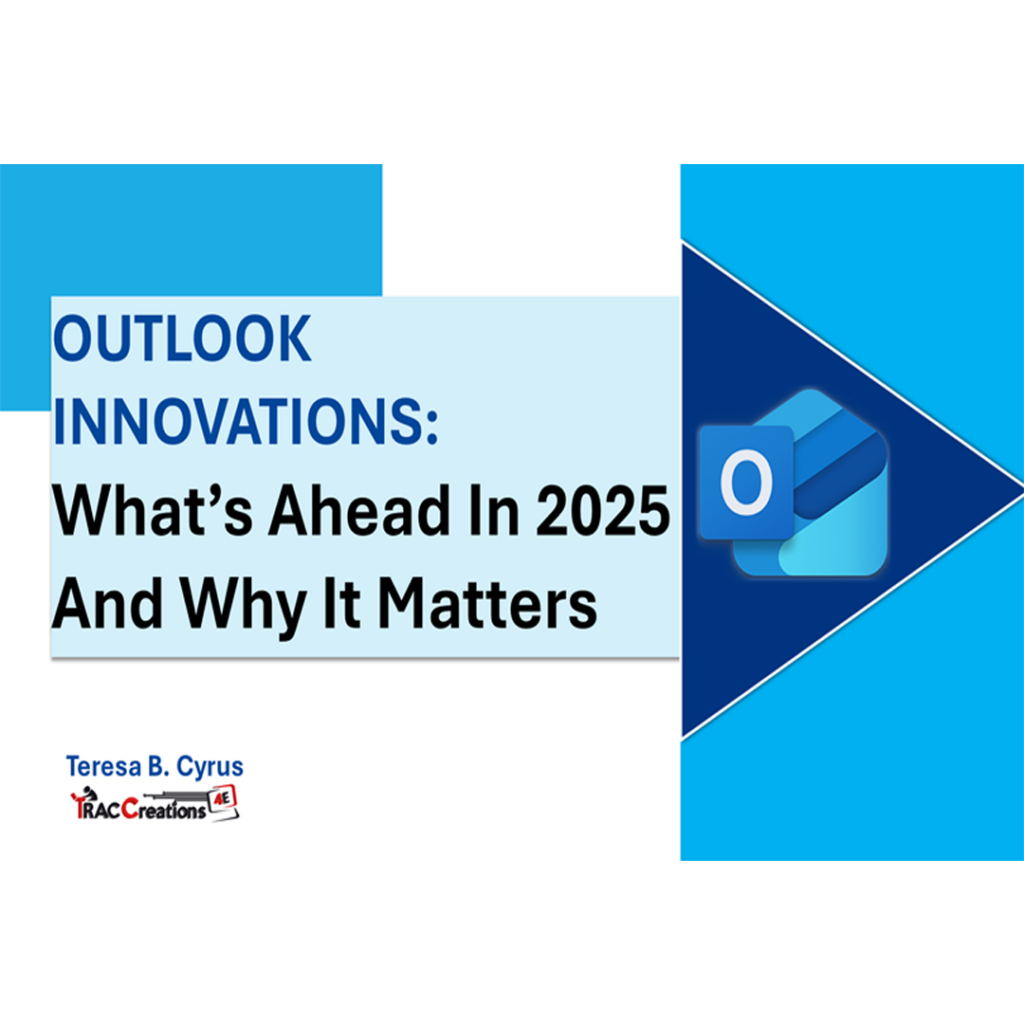The New Outlook is here to streamline email and calendar management, combining decades of functionality into one powerful platform. This post will explore the reasons behind the transition, key dates to remember, and a breakdown of features. By the end, you’ll understand what to expect and how to prepare for the changes ahead.
Last Modified Date: 4/15/2025
Why the Transition to the New Outlook?
For years, users have relied on various versions of Outlook, such as:
- Classic Outlook: First introduced in 1997, this version gave businesses rich features and customization options.
- Mail and Calendar Apps: Lightweight versions designed for personal use.
However, maintaining multiple platforms led to inconsistencies in features and user experience. By unifying everything under the New Outlook for desktop, web, and mobile platforms, Microsoft is delivering:
- Consolidation: Eliminating inconsistencies caused by multiple versions of Outlook, such as Classic Desktop, Mail/Calendar apps, and Microsoft 365 2016 and 2019 versions.
- Streamlined Experience: Providing a scalable, flexible, and customizable platform suitable for work, school, and personal use.
- Future-Ready: Rebuilding Outlook from scratch to integrate next-generation innovation and technologies.
While some features from the classic version aren’t available yet, Microsoft is actively working to bring them back.
Why Are Some Features Missing?
Microsoft has committed to rebuilding Outlook’s infrastructure, which means starting fresh. As a result, some features from the classic version are still being adapted for the New Outlook. Rest assured, Microsoft is working to reintroduce key classic functionalities and provide new, improved features.
Here are some reasons why some features are unavailable.
- Legacy Technology: Older frameworks do not support some features.
- Rarely Used Tools: Features with low usage were deprioritized.
- Focus on Innovation: Enhancements take precedence over maintaining legacy functionality.
- Resource Allocation: Features are being reintroduced based on user demand and technical feasibility.
Go Live Timelines: Key Dates and Stages
he transition to the New Outlook will occur in phases, ensuring users have time to adapt.
Opt-in Stage: August 2024: Most users and organizations are in the Opt-in Stage. During this stage, users can toggle on the New Outlook experience with the option to return to Classic. Also, the logo and New Outlook application name changed.
New Outlook is now referenced as Outlook or Outlook for Windows. You may also see it as Outlook (new). An envelope-shaped icon represents it. Classic Outlook is now Outlook Classic and has kept the square-shaped email logo.
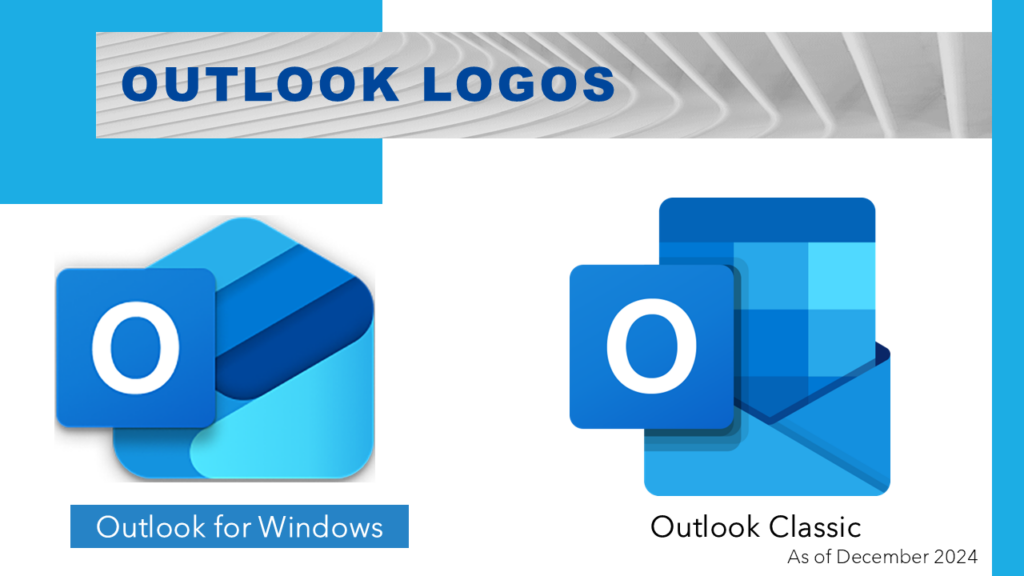
In 2025, users may fully integrate, move to the opt-out phase, or reach the end of application support. The Opt-out stage is New Outlook’s default email client with the option to return to classic Outlook. Organizations are encouraged to identify and resolve any workflow challenges during this stage. Providing feedback to Microsoft is critical for ensuring the platform meets user needs.
Let’s review the timeline so you can plan your migration.
January 2025
- Mail and Calendar Apps: These apps will merge into the New Outlook, and users will no longer have access to their classic versions. The Mail and Calendar apps have already been removed from Microsoft and Google Play Stores.
- Small and Medium-Sized Businesses: SMB subscribers will enter the Opt-Out Stage, where the New Outlook becomes the default but can toggle back to Classic. This roll out is happening gradually.
October 2025
- Microsoft/Office 2016 & 2019 Versions: These versions will reach the end of support, and users will need to migrate to supported platforms, such as the latest version of the Microsoft/Office application, which will include New Outlook. Organizations should migrate by these dates to prevent unsupported applications, limited functionality, and vulnerability to security risks.
April 2026
- Enterprise E3/E5 Licenses: Enterprise users globally transition to the Opt-Out Stage. No set date has been announced.
- Education License: EDU subscribers transition to the Opt-Out Stage. No set date has been announced.
October 2026
- Office 2021 Standalone application: This application contains a snapshot of features at the time of release and does not receive any New Outlook feature updates. After the end of support, Microsoft will no longer provide software or security updates, making the application vulnerable to security risks.
Anytime in 2025/2026
- Cutover Stage: Before the final Cutover Stage, organizations and individuals will receive a 12-month notice as a warning that Classic Outlook will no longer be accessible. Microsoft has not provided any dates.
October 2029
- Office 2024 Standalone application: This version contains New Outlook for Windows. Microsoft will no longer provide software or security updates after the end of support.
Feature Availability: A Detailed Breakdown
Microsoft has categorized feature statuses into Available, Partially Available, Investigating, Under Investigation, Coming Soon, and Unsupported. Here’s the feature availability summary as of March 2025. (Download the latest version, which is updated regularly.)
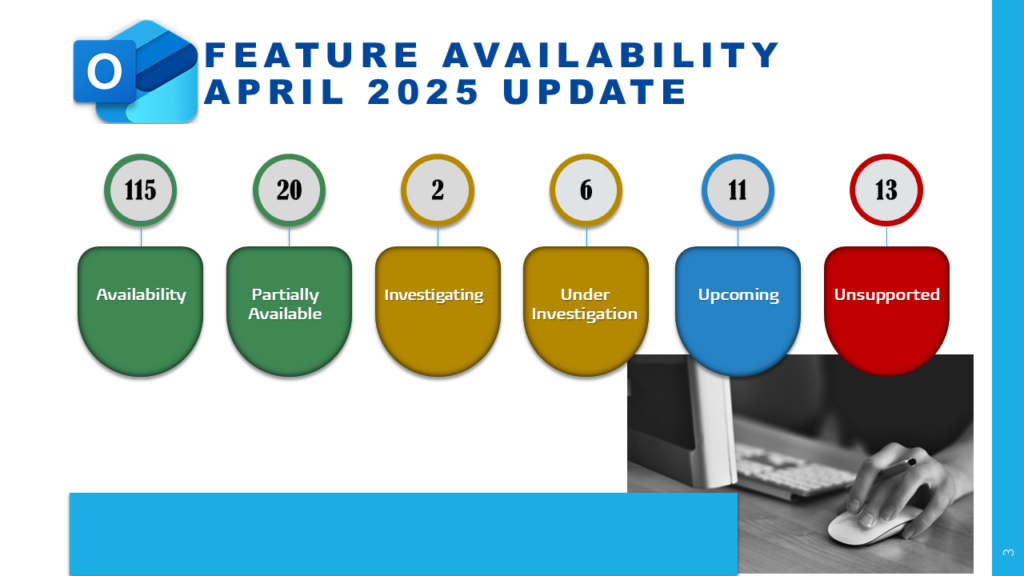
Available and Partially Available Features
- 135 Features rolled out since 2023, including:
- Calendar Enhancements: Follow meetings, in-person events, meeting recaps, declined meeting preservation, and work hours/location management.
- Mail Enhancements: Favorite groups/people, pin/snooze messages, and Sweep commands. Several partially supported functionalities, such as opening .msg and .oft file types, accessing .pst files and working offline.
- Exclusive to New Outlook: 31 unique features not available in Classic Outlook.
Investigating or Under Investigation
- 8 Features, based on feedback-driven improvements, are being reviewed. See the full list of features.
Coming Soon
- 11 Features are on the roadmap, including shared mailbox enhancements and Quick Parts.
Unsupported Features
- 13 Features like VBA macros, custom forms, COM add-ins, and voting buttons will not transition to the New Outlook.
How to Stay Updated
Here are the top resources to keep you informed about the New Outlook’s progress:
- Microsoft Roadmap Website: Stay updated on feature rollouts and updates.
- Microsoft Admin Center: Check announcements and administrators’ resources.
- Microsoft Feature Comparison Website: Compare features in New Outlook vs. Classic Outlook by grouped by 13 functionalities. (The above summary was collected from this website.)
- Download TRACCreations4e’s itemized Feature Availability Grouped by Statuses. This view reflects the latest feature updates in an easier-to-follow format.
- Sign up for the TRACCreations4e Newsletter for tips on maximizing your experience with the New Outlook and other Microsoft 365 applications.
Conclusion: Get Ready for a Better Outlook
Despite early hesitations by organizations and end-users, the adoption rate of New Outlook tripled in 2024, bringing tens of millions of users on board. The New Outlook is more than just a fresh coat of paint—it’s a reimagined tool designed to make your work smarter and faster with better system performance. As these updates roll out, take the time to explore what’s new and prepare your team for the transition.
Next Steps
- Mark key dates and plan for the transition.
- Explore the New Outlook during the Opt-Out Stage to address workflow gaps.
- Stay updated through Microsoft’s resources and TRACCreations4e newsletters and video playlists dedicated to New Outlook.
In the comments below, let us know what features excite you the most!
Now, go and work your magic.